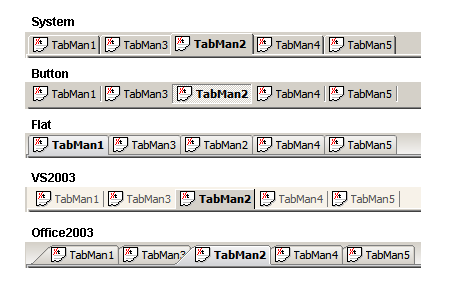« Les Skins de Maxthon v2.0 » : différence entre les versions
Aucun résumé des modifications |
|||
| (14 versions intermédiaires par 11 utilisateurs non affichées) | |||
| Ligne 1 : | Ligne 1 : | ||
Version: 2.0.4<br /> Last Modified: 2006-07-25 5:21 PM | Version: 2.0.4<br /> Last Modified: 2006-07-25 5:21 PM | ||
==Vue d'ensemble== | ==Vue d'ensemble== | ||
| Ligne 19 : | Ligne 10 : | ||
Note : Sauvegardez le fichier INI au format Unicode(UTF-8). | Note : Sauvegardez le fichier INI au format Unicode(UTF-8). | ||
| Ligne 31 : | Ligne 16 : | ||
L'ancien format BMP est toujours supporté, mais nous vous recommandons de ne pas l'utiliser car le support du masque de la transparence des BMP n'est plus supporté | L'ancien format BMP est toujours supporté, mais nous vous recommandons de ne pas l'utiliser car le support du masque de la transparence des BMP n'est plus supporté | ||
| Ligne 59 : | Ligne 30 : | ||
'''Valeur de couleur'''<nowiki>: La valeur de couleur peut être une couleur au format HEXA, des valeurs RGB séparées par des virgules et des noms de couleur système (Cf. </nowiki>[#_Supported_System_Color_Names Appendix: Supported System Color Names]).<br /> ex. <span style="color: #660066;"><nowiki>#FEFEFE</nowiki></span> ou <span style="color: #660066;">255,210,76</span> ou <span style="color: #660066;">$COLOR_HIGHLIGHTTEXT</span> | '''Valeur de couleur'''<nowiki>: La valeur de couleur peut être une couleur au format HEXA, des valeurs RGB séparées par des virgules et des noms de couleur système (Cf. </nowiki>[#_Supported_System_Color_Names Appendix: Supported System Color Names]).<br /> ex. <span style="color: #660066;"><nowiki>#FEFEFE</nowiki></span> ou <span style="color: #660066;">255,210,76</span> ou <span style="color: #660066;">$COLOR_HIGHLIGHTTEXT</span> | ||
| Ligne 75 : | Ligne 39 : | ||
Vous trouverez ci-dessous la description détaillée des tous les éléments du fichier INI d'un Skin. | Vous trouverez ci-dessous la description détaillée des tous les éléments du fichier INI d'un Skin. | ||
====Section [General]==== | ====Section [General]==== | ||
Cette section est utilisée comme une description sommaire de votre Skin. | Cette section est utilisée comme une description sommaire de votre Skin. | ||
{| style="wikitable" border="1" cellspacing="0" cellpadding="5" | {| style="wikitable" border="1" cellspacing="0" cellpadding="5" | ||
| Ligne 103 : | Ligne 52 : | ||
| <span style="color: #000066; font-weight: bold;">Style</span><nowiki>=</nowiki><span style="color: #0000FF;">Large Icon</span> | | <span style="color: #000066; font-weight: bold;">Style</span><nowiki>=</nowiki><span style="color: #0000FF;">Large Icon</span> | ||
| Sous style de votre Skin, utilisé pour des fichiers INI multiples <span style="optional">(Optionnel) </span> | | Sous style de votre Skin, utilisé pour des fichiers INI multiples <span style="optional">(Optionnel) </span> | ||
|} | |} | ||
| Ligne 140 : | Ligne 71 : | ||
| Information sur la licence de ce Skin <span style="optional">(Optionnel) </span> | | Information sur la licence de ce Skin <span style="optional">(Optionnel) </span> | ||
|} | |} | ||
====Section [Global]==== | ====Section [Global]==== | ||
Cette section est utilisée pour les réglages communs partagés entre les différents éléments. | Cette section est utilisée pour les réglages communs partagés entre les différents éléments. | ||
{| style="wikitable" border="1" cellspacing="0" cellpadding="5" | {| style="wikitable" border="1" cellspacing="0" cellpadding="5" | ||
| <span style="color: #000066; font-weight: bold;">BaseTheme</span><nowiki>=</nowiki><span style="color: #990000;">Custom</span> | | <span style="color: #000066; font-weight: bold;">BaseTheme</span><nowiki>=</nowiki><span style="color: #990000;">Custom</span> | ||
| colspan="2" | Le | | colspan="2" | Le thème de base de votre Skin. Les valeurs valides sont :<br /><span style="color: #990000;">System</span> – Thème standard de Windows avec le support de style visuel<br /><span style="color: #990000;">Custom</span> – Thème entièrement personnalisable<br /><span style="color: #990000;">Office2000</span> – Thème Office 2000<br /><span style="color: #990000;">OfficeXP</span> - Thème Office XP<br /><span style="color: #990000;">Office2003</span> – Thème Office 2003<br /><br /> Si vous utilisez un <span style="color: #000066; font-weight: bold;">BaseTheme</span> différent de <span style="color: #990000;">Custom</span>, seul les icônes et quelques parties spéciales des réglages du Skin seront affectées. | ||
|} | |} | ||
| Ligne 168 : | Ligne 84 : | ||
| <span style="color: #000066; font-weight: bold;">DefaultIconSize</span><nowiki>=</nowiki><span style="color: #FF6600;">24 24</span> | | <span style="color: #000066; font-weight: bold;">DefaultIconSize</span><nowiki>=</nowiki><span style="color: #FF6600;">24 24</span> | ||
| La taille par défaut des images de la barre d'outils, utilisée dans quelques occasions spéciales. | | La taille par défaut des images de la barre d'outils, utilisée dans quelques occasions spéciales. | ||
|} | |} | ||
| Ligne 191 : | Ligne 89 : | ||
{| style="wikitable" border="1" cellspacing="0" cellpadding="5" | {| style="wikitable" border="1" cellspacing="0" cellpadding="5" | ||
| <span style="color: #000066; font-weight: bold;">CustomFrame</span><nowiki>=</nowiki><span style="color: #CC0000;font-weight: bold;">1</span> | | <span style="color: #000066; font-weight: bold;">CustomFrame</span><nowiki>=</nowiki><span style="color: #CC0000;font-weight: bold;">1</span> | ||
| colspan="2" | Active le style de frame personnalisable dans '''No ''''''Window Frame''' | | colspan="2" | Active le style de frame personnalisable dans le mode '''No ''''''Window Frame'''.<br /> Ce réglage n'a qu'un effet lorsque <span style="color: #000066; font-weight: bold;">BaseTheme</span><nowiki>=</nowiki><span style="color: #990000;">Custom</span>. | ||
|- | |- | ||
| <span style="color: #000066; font-weight: bold;">CustomFrame.Width</span><nowiki>=</nowiki><span style="color: #FF6600;">3</span> | | <span style="color: #000066; font-weight: bold;">CustomFrame.Width</span><nowiki>=</nowiki><span style="color: #FF6600;">3</span> | ||
| Ligne 204 : | Ligne 102 : | ||
| <span style="color: #000066; font-weight: bold;">CustomFrame.CornerRadius</span><nowiki>=</nowiki><span style="color: #FF6600;">6</span> | | <span style="color: #000066; font-weight: bold;">CustomFrame.CornerRadius</span><nowiki>=</nowiki><span style="color: #FF6600;">6</span> | ||
| colspan="2" | Le rayon de courbure du coin de l'image, en '''Pixel'''.<br /> La valeur par défaut est . | | colspan="2" | Le rayon de courbure du coin de l'image, en '''Pixel'''.<br /> La valeur par défaut est . | ||
|} | |} | ||
| Ligne 221 : | Ligne 111 : | ||
| colspan="2" | L'image de l'icône animée du chargement des menus.<br /> Doit être une série d''''images de 16x16 pixels'''.<br /> La valeur par défaut est : pas d'icône. | | colspan="2" | L'image de l'icône animée du chargement des menus.<br /> Doit être une série d''''images de 16x16 pixels'''.<br /> La valeur par défaut est : pas d'icône. | ||
|} | |} | ||
====Section [Icons]==== | ====Section [Icons]==== | ||
| Ligne 235 : | Ligne 118 : | ||
Il y a plusieurs extension de propriétés qui peuvent être définies pour chaque icône : | Il y a plusieurs extension de propriétés qui peuvent être définies pour chaque icône : | ||
{| style="wikitable" border="1" cellspacing="0" cellpadding="5" | {| style="wikitable" border="1" cellspacing="0" cellpadding="5" | ||
| Ligne 264 : | Ligne 132 : | ||
| Défini le remplissage autour de l'image du bouton.<br />'''La taille de l'image'''+'''la taille de l'aire du remplissage'''<nowiki>=</nowiki>'''Taille du bouton final'''<br /> Le format de la valeur est '''Haut droite bas gauche''', comme les CSS. | | Défini le remplissage autour de l'image du bouton.<br />'''La taille de l'image'''+'''la taille de l'aire du remplissage'''<nowiki>=</nowiki>'''Taille du bouton final'''<br /> Le format de la valeur est '''Haut droite bas gauche''', comme les CSS. | ||
|} | |} | ||
| Ligne 414 : | Ligne 207 : | ||
Si vous ne voulez pas afficher certaines icônes listées ci-dessus (comme les icône marquées <span style="optional">Optionnel</span> above), vous pouvez définir la valeur de l'image en 16x16. | Si vous ne voulez pas afficher certaines icônes listées ci-dessus (comme les icône marquées <span style="optional">Optionnel</span> above), vous pouvez définir la valeur de l'image en 16x16. | ||
| Ligne 450 : | Ligne 225 : | ||
| <span style="color: #000066; font-weight: bold;">TabNew</span><nowiki>=</nowiki><span style="color: #0000FF;">control/tab_new.png</span> | | <span style="color: #000066; font-weight: bold;">TabNew</span><nowiki>=</nowiki><span style="color: #0000FF;">control/tab_new.png</span> | ||
| Bouton de la barre d'onglet > Nouvel onglet | | Bouton de la barre d'onglet > Nouvel onglet | ||
|} | |} | ||
| Ligne 489 : | Ligne 245 : | ||
| Bouton de fermeture de la fenêtre | | Bouton de fermeture de la fenêtre | ||
|} | |} | ||
| Ligne 502 : | Ligne 253 : | ||
Hot damn, lokoing pretty useful buddy. | |||
Play inforamtvie for me, Mr. internet writer. | |||
=====Icônes de fonctions :===== | =====Icônes de fonctions :===== | ||
| Ligne 809 : | Ligne 285 : | ||
| <span style="color: #000066; font-weight: bold;">AdHunter</span><nowiki>=</nowiki><span style="color: #0000FF;">misc/16_adhunter.png</span> | | <span style="color: #000066; font-weight: bold;">AdHunter</span><nowiki>=</nowiki><span style="color: #0000FF;">misc/16_adhunter.png</span> | ||
| Icône du tueur de pub sur la barre d'état | | Icône du tueur de pub sur la barre d'état | ||
|} | |} | ||
I really nedeed to find this info, thank God! | |||
=====Icônes de contrôle :===== | =====Icônes de contrôle :===== | ||
| Ligne 937 : | Ligne 298 : | ||
| Bouton Fermer sur la barre d'outils | | Bouton Fermer sur la barre d'outils | ||
|} | |} | ||
| Ligne 947 : | Ligne 304 : | ||
I am totally wowed and prearped to take the next step now. | |||
=====Barres d'outils :===== | =====Barres d'outils :===== | ||
| Ligne 1 006 : | Ligne 322 : | ||
| <span style="color: #000066; font-weight: bold;">StatusBar</span> | | <span style="color: #000066; font-weight: bold;">StatusBar</span> | ||
| L'object pour la barre d'état, utilise le style par défaut lorsque non défini <span style="optional">(Optionnel) </span> | | L'object pour la barre d'état, utilise le style par défaut lorsque non défini <span style="optional">(Optionnel) </span> | ||
|} | |} | ||
| Ligne 1 118 : | Ligne 379 : | ||
|} | |} | ||
===== | |||
Articles like this really grease the shafts of konwelgde. | |||
=====Onglets :===== | |||
{| style="wikitable" border="1" cellspacing="0" cellpadding="5" | {| style="wikitable" border="1" cellspacing="0" cellpadding="5" | ||
| | | style="color: #000066; font-weight: bold;" | Tab | ||
| '' | | L'object pour les onglets de la barre d'onglets | ||
|- | |- | ||
| <span style="color: #000066; font-weight: bold;"> | | style="color: #000066; font-weight: bold;" | SidebarTab | ||
| ' | | L'object pour les onglets de la barre latérale | ||
|} | |||
Tous les objects listés ci-dessus peuvent avoir les attributs suivants : | |||
{| style="wikitable" border="1" cellspacing="0" cellpadding="5" | |||
| <span style="color: #000066; font-weight: bold;">Tab.Normal.Text</span><nowiki>=</nowiki><span style="color: #660066;">$COLOR_BTNTEXT</span> | |||
| Couleur du texte de l'onglet normal | |||
|- | |- | ||
| <span style="color: #000066; font-weight: bold;"> | | <span style="color: #000066; font-weight: bold;">Tab.Hover.Text</span><nowiki>=</nowiki><span style="color: #660066;">$COLOR_HOTLIGHT</span> | ||
| ' | | Couleur du texte de l'onglet survolé | ||
|- | |- | ||
| <span style="color: #000066; font-weight: bold;"> | | <span style="color: #000066; font-weight: bold;">Tab.Active.Text</span><nowiki>=</nowiki><span style="color: #660066;">$COLOR_BTNTEXT</span> | ||
| | | Couleur du texte de l'onglet actif | ||
'' | |} | ||
====Section [Backgrounds]==== | |||
Cette section contient les réglages de l'arrière plan de la barre d'outils.<br /> Les réglages de l'arrière plan pour la barre d'onglet et la barre latérale sont placé dans leur propre section '''[TabBar]''' et '''[Sidebar]'''. | |||
iIzqVq , [url=http://roqcwhrogtnc.com/]roqcwhrogtnc[/url], [link=http://kguekoecnvvp.com/]kguekoecnvvp[/link], http://ybtqxfqvcneh.com/ | |||
Ec7mAp <a href="http://hgbvdcmnkglb.com/">hgbvdcmnkglb</a> | |||
=====Arrière plan des menus :===== | |||
{| style="wikitable" border="1" cellspacing="0" cellpadding="5" | |||
| <span style="color: #000066; font-weight: bold;">Menu.Style</span><nowiki>=</nowiki><span style="color: #990000;">GFill</span> | |||
| L'arrière plan des menus, ne peut pas être <span style="color: #990000;">Transparent</span> | |||
|- | |- | ||
| <span style="color: #000066; font-weight: bold;"> | | <span style="color: #000066; font-weight: bold;">MenuStrip.Style</span><nowiki>=</nowiki><span style="color: #990000;">GFill</span> | ||
| '' | | Bande du menu. Seulement <span style="color: #990000;">GFill</span> est permis. Par défaut <span style="color: #990000;">Transparent</span>. <span style="color: #FFFFFF;background-color: #CC0000;">Non implémenté </span> | ||
|} | |||
====Section [TabBar]==== | |||
Cette section contient les réglages pour la barre d'outils. | |||
Pour le réglage de la couleur du texte reportez-vous à la section '''[Colors]'''.<br /> Pour les réglages de l'image du bouton de contrôle, reportez-vous à la section '''[Icons]'''. | |||
{| style="wikitable" border="1" cellspacing="0" cellpadding="5" | |||
| <span style="color: #000066; font-weight: bold;">TabStyle</span><nowiki>=</nowiki><span style="color: #990000;">Custom</span> | |||
| Les valeurs valides sont :<br /><span style="color: #990000;">System</span> – Thème Windows standard avec support du style visuel<br /><span style="color: #990000;">Custom</span> – Thème entièrement personnalisable<br /><span style="color: #990000;">Button</span> – Thème de style bouton <span style="color: #FFFFFF;background-color: #CC0000;"> Non implémenté </span><br /><span style="color: #990000;">Flat</span> - Thème d'onglet plat <span style="color: #FFFFFF;background-color: #CC0000;">Non implémenté </span><br /><span style="color: #990000;">VS2003</span> - Thème VisualStudio 2003 <span style="color: #FFFFFF;background-color: #CC0000;">Non implémenté </span><br /><span style="color: #990000;">Office2003</span> – Thème Office 2003 <span style="color: #FFFFFF;background-color: #CC0000;">Non implémenté </span> | |||
|} | |||
Les couleurs des styles d'onglets intégrés sont calculées sur les couleurs système. Les réglages pour personnaliser ces couleurs doivent être ajoutés dans les versions futures. | |||
''Figure : Styles d'onglets intégrés '' | |||
[[Image:tabstyle.png]] | |||
Dz6gCt , [url=http://vwpjtplvcnvb.com/]vwpjtplvcnvb[/url], [link=http://bgeackqukinz.com/]bgeackqukinz[/link], http://uovyyfmyabra.com/ | |||
=====Autres élément de l'IU de la barre d'onglet :===== | |||
Les réglages listés ci-dessous doivent également être mis sans importance si <span style="color: #000066; font-weight: bold;">TabStyle</span><nowiki>=</nowiki><span style="color: #990000;">Custom</span>. | |||
{| style="wikitable" border="1" cellspacing="0" cellpadding="5" | |||
| <span style="color: #000066; font-weight: bold;">TabProgress.Style</span><nowiki>=</nowiki><span style="color: #990000;">Animation</span> | |||
| Indicateur de progression sur l'onglet, peut être :<br /><span style="color: #990000;">Animation</span> - Animation en boucle d'une série d'images<br /><span style="color: #990000;">Progress</span> - Affichage d'une série d'images comme barre de progression<br /><span style="color: #990000;">None</span> - Pas d'affichage de barre de progression sur l'onglet | |||
|- | |- | ||
| <span style="color: #000066; font-weight: bold;"> | | <span style="color: #000066; font-weight: bold;">TabProgress.Image</span><nowiki>=</nowiki><span style="color: #0000FF;">control\tab_progress.png</span> | ||
| | | Image de progression | ||
|- | |- | ||
| <span style="color: #000066; font-weight: bold;"> | | <span style="color: #000066; font-weight: bold;">TabProgress.Image.FrameWidth</span><nowiki>=</nowiki><span style="color: #FF6600;">16</span> | ||
| '' | | Largeur de l'image de progression, utilisée pour découper les éléments de l'image | ||
|- | |- | ||
| <span style="color: #000066; font-weight: bold;"> | | <span style="color: #000066; font-weight: bold;">TabProgress.HideIcon</span><nowiki>=</nowiki><span style="color: #CC0000;font-weight: bold;">1</span> | ||
| '' | | Cacher l'icône du site Web derrière l'image de progression | ||
|- | |- | ||
| <span style="color: #000066; font-weight: bold;"> | | <span style="color: #000066; font-weight: bold;">TabProgress.Offset</span><nowiki>=</nowiki><span style="color: #FF6600;">6 8</span> | ||
| '' | | | ||
Position relative pour placer l'image de progression à l'intérieur de l'onglet (Cf. [#_custom_tab above figure]).<br /> Format de la valeur : '''XOffset YOffset''' , relatif au coin '''supérieur gauche'''. | |||
|- | |- | ||
| <span style="color: #000066; font-weight: bold;"> | | <span style="color: #000066; font-weight: bold;">TabClose</span><nowiki>=</nowiki><span style="color: #0000FF;">control/16_tab_close.png</span> | ||
| ' | | Bouton de fermeture placé à droite de l'onglet en cours, la taille du bouton est la même que celle de l'image | ||
|- | |- | ||
| <span style="color: #000066; font-weight: bold;"> | | <span style="color: #000066; font-weight: bold;">TabClose.Offset</span><nowiki>=</nowiki><span style="color: #FF6600;">-4 6</span> | ||
| | | Position du bouton de fermeture, utilisé pour un réglage précis.<br /> Format de la valeur : '''XOffset YOffset''' , relatif au coin '''supérieur droit''' corner. | ||
|} | |||
====Section [Sidebar]==== | |||
Cette section contient les réglages pour la barre latérale. | |||
=====Onglets de la barre latérale :===== | |||
Pour les réglages de la couleur du texte des onglets, reportez-vous à la section '''[Colors]'''. | |||
{| style="wikitable" border="1" cellspacing="0" cellpadding="5" | |||
| <span style="color: #000066; font-weight: bold;">TabStyle</span><nowiki>=</nowiki><span style="color: #990000;">Custom</span> | |||
| Les valeurs valides sont :<br /><span style="color: #990000;">System</span> – Thème standard de Windows avec support du style visuel<br /><span style="color: #990000;">Custom</span> – Thème entièrement personnalisable<br /><span style="color: #990000;">Button</span> – Thème de style bouton <span style="color: #FFFFFF;background-color: #CC0000;"> Non implémenté </span><br /><span style="color: #990000;">Flat</span> - Thème d'onglet plat <span style="color: #FFFFFF;background-color: #CC0000;">Non implémenté </span><br /><span style="color: #990000;">VS2003</span> - Thème VisualStudio 2003 <span style="color: #FFFFFF;background-color: #CC0000;">Non implémenté </span><br /><span style="color: #990000;">Office2003</span> – Thème Office 2003 <span style="color: #FFFFFF;background-color: #CC0000;">Non implémenté </span> | |||
|} | |} | ||
===== | =====Style d'onglet personnalisable :===== | ||
Les réglages suivants ont un effet seulement lorsque <span style="color: #000066; font-weight: bold;">TabStyle</span><nowiki>=</nowiki><span style="color: #990000;">Custom</span>.<br /> Ces réglages sont les mêmes que ceux de la section '''[TabBar]''', mais seuls les états <span style="color: #000066; font-weight: bold;">Tab.Normal</span> et <span style="color: #000066; font-weight: bold;">Tab.Active</span> sont disponibles. <br /> Ces réglages sont pivotés de 90 degrés dans le sens des aiguilles d'une montre. | |||
{| style="wikitable" border="1" cellspacing="0" cellpadding="5" | {| style="wikitable" border="1" cellspacing="0" cellpadding="5" | ||
| <span style="color: #000066; font-weight: bold;"> | | <span style="color: #000066; font-weight: bold;">Tab.Normal.Image</span><nowiki>=</nowiki><span style="color: #0000FF;">control\tab_inactive.png</span> | ||
| | | Arrière plan d'un onglet normal | ||
|- | |||
| <span style="color: #000066; font-weight: bold;">Tab.Active.Image</span><nowiki>=</nowiki><span style="color: #0000FF;">control\tab_active.png</span> | |||
| Arrière plan d'un onglet actif | |||
|- | |||
| <span style="color: #000066; font-weight: bold;">Tab.Normal.Image.StartOffset</span><nowiki>=</nowiki><span style="color: #FF6600;">12</span> | |||
| Offset de départ pour la découpe <span style="color: #990000;">3Image</span> de l'arrière plan d'un onglet normal, partagé par <span style="color: #000066; font-weight: bold;">Tab.Hover</span> et <span style="color: #000066; font-weight: bold;">Tab.Unread</span> | |||
|- | |- | ||
| <span style="color: #000066; font-weight: bold;"> | | <span style="color: #000066; font-weight: bold;">Tab.Normal.Image.EndOffset</span><nowiki>=</nowiki><span style="color: #FF6600;">10</span> | ||
| Offset de fin pour la découpe <span style="color: #990000;">3Image</span> de l'arrière plan d'un onglet normal, partagé par <span style="color: #000066; font-weight: bold;">Tab.Hover</span> et <span style="color: #000066; font-weight: bold;">Tab.Unread</span> | |||
|- | |- | ||
| <span style="color: #000066; font-weight: bold;"> | | <span style="color: #000066; font-weight: bold;">Tab.Normal.Image.Stretch</span><nowiki>=</nowiki><span style="color: #CC0000;font-weight: bold;">1</span> | ||
| | | Etendre la partie du milieu de l'arrière plan d'un onglet normal, partagé par <span style="color: #000066; font-weight: bold;">Tab.Hover</span> et <span style="color: #000066; font-weight: bold;">Tab.Unread</span> | ||
|- | |- | ||
| <span style="color: #000066; font-weight: bold;"> | | <span style="color: #000066; font-weight: bold;">Tab.Normal.StartOut</span><nowiki>=</nowiki><span style="color: #FF6600;">-4</span> | ||
| | | Position de début de la bordure de l'arrière plan d'un onglet normal, mettre une valeur positive pour coller les bords de l'onglet, partagé par <span style="color: #000066; font-weight: bold;">Tab.Hover</span> et <span style="color: #000066; font-weight: bold;">Tab.Unread</span> | ||
|- | |- | ||
| <span style="color: #000066; font-weight: bold;"> | | <span style="color: #000066; font-weight: bold;">Tab.Normal.EndOut</span><nowiki>=</nowiki><span style="color: #FF6600;">-8</span> | ||
| Position de fin de la bordure de l'arrière plan d'un onglet normal, partagé par <span style="color: #000066; font-weight: bold;">Tab.Hover</span> et <span style="color: #000066; font-weight: bold;">Tab.Unread</span> | |||
|- | |- | ||
| <span style="color: #000066; font-weight: bold;"> | | <span style="color: #000066; font-weight: bold;">Tab.Normal.Padding</span><nowiki>=</nowiki><span style="color: #FF6600;">0 0 0 0</span> | ||
| Remplissage intérieur d'un onglet normal, partagé par <span style="color: #000066; font-weight: bold;">Tab.Hover</span> et <span style="color: #000066; font-weight: bold;">Tab.Unread</span>.<br /> Le format de la valeur est '''haut ''''''gauche droite bas''', comme le CSS. | |||
|- | |- | ||
| <span style="color: #000066; font-weight: bold;"> | | <span style="color: #000066; font-weight: bold;">Tab.Active.Image.StartOffset</span><nowiki>=</nowiki><span style="color: #FF6600;">12</span> | ||
| Offset de début pour la découpe <span style="color: #990000;">3Image</span> de l'arrière plan de l'onglet actif | |||
|- | |- | ||
| <span style="color: #000066; font-weight: bold;"> | | <span style="color: #000066; font-weight: bold;">Tab.Active.Image.EndOffset</span><nowiki>=</nowiki><span style="color: #FF6600;">10</span> | ||
| Offset de fin pour la découpe <span style="color: #990000;">3Image</span> de l'arrière plan de l'onglet actif | |||
|- | |- | ||
| <span style="color: #000066; font-weight: bold;"> | | <span style="color: #000066; font-weight: bold;">Tab.Active.Image.Stretch</span><nowiki>=</nowiki><span style="color: #CC0000;font-weight: bold;">1</span> | ||
| Etendue de la partie active | |||
|- | |- | ||
| <span style="color: #000066; font-weight: bold;"> | | <span style="color: #000066; font-weight: bold;">Tab.Active.StartOut</span><nowiki>=</nowiki><span style="color: #FF6600;">-4</span> | ||
| | | Position de début de la bordure de l'arrière plan de l'onglet actif, mettre une valeur négative pour coller les bords de l'onglet | ||
|- | |- | ||
| <span style="color: #000066; font-weight: bold;"> | | <span style="color: #000066; font-weight: bold;">Tab.Active.EndOut</span><nowiki>=</nowiki><span style="color: #FF6600;">-8</span> | ||
| | | Position de fin de la bordure de l'arrière plan de l'onglet actif | ||
|- | |- | ||
| <span style="color: #000066; font-weight: bold;"> | | <span style="color: #000066; font-weight: bold;">Tab.Active.Padding</span><nowiki>=</nowiki><span style="color: #FF6600;">0 0 0 0</span> | ||
| | | Remplissage intérieur de l'onglet actif<br /> Le format de la valeur est '''haut ''''''gauche droite bas''', comme le CSS. | ||
|} | |} | ||
===== | |||
=====Autres réglages pour les onglets de la barre latérale :===== | |||
{| style="wikitable" border="1" cellspacing="0" cellpadding="5" | {| style="wikitable" border="1" cellspacing="0" cellpadding="5" | ||
| style="color: #000066; font-weight: bold;" | | <span style="color: #000066; font-weight: bold;">FlipSettings</span><nowiki>=</nowiki><span style="color: #CC0000;font-weight: bold;">1</span> | ||
| '' | | Si on inverse les réglages de l'onglet et de l'arrière plan lorsque la barre latérale est placée à droite. <span style="color: #FFFFFF;background-color: #CC0000;">Non implémenté </span> | ||
|- | |||
| <span style="color: #000066; font-weight: bold;">TabBackground.Style</span><nowiki>=</nowiki><span style="color: #990000;">GFill</span> | |||
| | |||
L'arrière plan pour les onglets de la barre latérale.<br /> Les valeurs peuvent être : <span style="color: #990000;">GFill</span>, <span style="color: #990000;">Image</span>, <span style="color: #990000;">3Image<br /></span>[#_Global_Style_Flags Cf. Appendix: Global Style Flags] | |||
|- | |- | ||
| style="color: #000066; font-weight: bold;" | | | <span style="color: #000066; font-weight: bold;">TitleBackground.Style</span><nowiki>=</nowiki><span style="color: #990000;">Image</span> | ||
| | | | ||
L'arrière plan du titre de la barre latérale. <span style="color: #FFFFFF;background-color: #CC0000;">Non implémenté </span><br /> Les valeurs peuvent être : <span style="color: #990000;">GFill</span>, <span style="color: #990000;">Image</span>, <span style="color: #990000;">3Image<br /></span>[#_Global_Style_Flags Cf. Appendix: Global Style Flags] | |||
|} | |||
====Section [ComboBox]==== | |||
Cette section contient les réglages pour la boîte Combo. | |||
{| style="wikitable" border="1" cellspacing="0" cellpadding="5" | |||
| <span style="color: #000066; font-weight: bold;">Style</span><nowiki>=</nowiki><span style="color: #990000;">Custom</span> | |||
| Les valeurs valides sont :<br /><span style="color: #990000;">System</span> – Thème de Windows Standard avec support du style visuel <br /><span style="color: #990000;">Custom</span> – Thème entièrement personnalisable<br /><span style="color: #990000;">Office2000</span> – Thème Office 2000 <span style="color: #FFFFFF;background-color: #CC0000;">Non implémenté </span><br /><span style="color: #990000;">OfficeXP</span> - Thème Office XP <span style="color: #FFFFFF;background-color: #CC0000;">Non implémenté </span><br /><span style="color: #990000;">Office2003</span> – Thème Office 2003 <span style="color: #FFFFFF;background-color: #CC0000;">Non implémenté </span> | |||
|} | |} | ||
===== | =====Style personnalisable :===== | ||
Les réglages suivants prennent seulement effet lorsque <span style="color: #000066; font-weight: bold;">Style</span><nowiki>=</nowiki><span style="color: #990000;">Custom</span>. | |||
{| style="wikitable" border="1" cellspacing="0" cellpadding="5" | {| style="wikitable" border="1" cellspacing="0" cellpadding="5" | ||
| style="color: #000066; font-weight: bold;" | | | <span style="color: #000066; font-weight: bold;">Background.Normal.Image</span><nowiki>=</nowiki><span style="color: #0000FF;">control\combo.png</span> | ||
| | | Arrière plan normal de toute la boîte combo, toujours le style <span style="color: #990000;"> 3Image</span> | ||
|- | |||
| <span style="color: #000066; font-weight: bold;">Background.Hover.Image</span><nowiki>=</nowiki><span style="color: #0000FF;">control\combo_hover.png</span> | |||
| Arrière plan survolé de toute la boîte combo, toujours le style <span style="color: #990000;"> 3Image</span> | |||
|- | |||
| <span style="color: #000066; font-weight: bold;">Thumb.Normal.Image</span><nowiki>=</nowiki><span style="color: #0000FF;">control\combo_dropdown.png</span> | |||
| Bouton normal de la boîte combo, aligné avec le coin supérieur droit | |||
|- | |- | ||
| style="color: #000066; font-weight: bold;" | | <span style="color: #000066; font-weight: bold;">Thumb.Hover.Image</span><nowiki>=</nowiki><span style="color: #0000FF;">control\combo_dropdown_hover.png</span> | ||
| | | Bouton survolé de la boîte combo, aligné avec le coin supérieur droit | ||
|} | |} | ||
This is an artilce that makes you think never thought of that! | |||
==Appendice== | |||
===Drapeaux du style global=== | |||
Ces drapeaux sont utilisés pour déterminer quel motif du style seront appliqués à l'élément spécifique. | |||
Note : Tous les éléments ne supportent pas ces drapeaux. | |||
=====Les drapeaux de style remplissage actuellement supportés sont listés ci-dessous :===== | |||
{| style="wikitable" border="1" cellspacing="0" cellpadding="5" | {| style="wikitable" border="1" cellspacing="0" cellpadding="5" | ||
| <span style="color: #000066; font-weight: bold;"> | | <span style="color: #000066; font-weight: bold;">''object''.Style</span><nowiki>=</nowiki><span style="color: #990000;">Transparent</span> | ||
| '' | | colspan="3" | Définit l'arrière plan de l'élément spécifique comme transparent | ||
|- | |||
| rowspan="4" | <span style="color: #000066; font-weight: bold;">''object''.Style</span><nowiki>=</nowiki><span style="color: #990000;">GFill</span> | |||
| colspan="3" | Définit l'arrière plan de l'élément spécifique comme remplit d'un dégradé linéaire | |||
|- | |||
| <span style="color: #000066; font-weight: bold;">''object''.Fill.ColorStart</span><nowiki>=</nowiki><span style="color: #660066;"><nowiki>#FFFFFF</nowiki></span> | |||
| colspan="2" | La couleur de début du dégradé | |||
|- | |||
| <span style="color: #000066; font-weight: bold;">''object''.Fill.ColorEnd</span><nowiki>=</nowiki><span style="color: #660066;"><nowiki>#FFFFFF</nowiki></span> | |||
| colspan="2" | La couleur de fin du dégradé, mettez la même valeur que <span style="color: #000066; font-weight: bold;">.StartColor</span> pour avoir une couleur unie | |||
|- | |||
| <span style="color: #000066; font-weight: bold;">''object''.Fill.Angle</span><nowiki>=</nowiki><span style="color: #FF6600;">90</span> | |||
| colspan="2" | L'angle du dégradé ( ou <span style="color: #FF6600;">90</span>), la valeur par défaut est <span style="color: #FF6600;">90</span> | |||
|- | |||
| rowspan="3" | <span style="color: #000066; font-weight: bold;">''object''.Style</span><nowiki>=</nowiki><span style="color: #990000;">Image</span> | |||
| colspan="3" | Définit l'arrière plan de l'élément spécifique comme une image | |||
|- | |||
| colspan="2" | <span style="color: #000066; font-weight: bold;">''object''.Image</span><nowiki>=</nowiki><span style="color: #0000FF;">toolbar/home.png</span> | |||
| Image utilisée pour l'arrière plan | |||
|- | |||
| colspan="2" | <span style="color: #000066; font-weight: bold;">''object''.Image.Stretch</span><nowiki>=</nowiki><span style="color: #CC0000;font-weight: bold;">1</span> | |||
| Stretch(<span style="color: #CC0000;font-weight: bold;">1</span>) ''étire'' ou Tile() ''réduit'' l'image, la valeur par défaut est Stretch | |||
|- | |||
| rowspan="5" | <span style="color: #000066; font-weight: bold;">''object''.Style</span><nowiki>=</nowiki><span style="color: #990000;">3Image</span> | |||
| colspan="3" | Définit l'arrière plan de l'élément spécifique en découpant une image en 3 parties | |||
|- | |||
| <span style="color: #000066; font-weight: bold;">''object''.Image</span><nowiki>=</nowiki><span style="color: #0000FF;">toolbar/home.png</span> | |||
| colspan="2" | Image utilisée pour le morceau | |||
|- | |||
| <span style="color: #000066; font-weight: bold;">''object''.Image.StartOffset</span><nowiki>=</nowiki><span style="color: #FF6600;">2</span> | |||
| colspan="2" | Largeur du morceau de gauche, en '''Pixel''' | |||
|- | |- | ||
| <span style="color: #000066; font-weight: bold;"> | | <span style="color: #000066; font-weight: bold;">''object''.Image.EndOffset</span><nowiki>=</nowiki><span style="color: #FF6600;">8</span> | ||
| '' | | colspan="2" | Largeur du morceau de droite, en '''Pixel''' | ||
|- | |- | ||
| <span style="color: #000066; font-weight: bold;"> | | <span style="color: #000066; font-weight: bold;">''object''.Image.Stretch</span><nowiki>=</nowiki><span style="color: #CC0000;font-weight: bold;">1</span> | ||
| | | colspan="2" | Si le morceau du milieu est étiré, la valeur par défaut est Stretch | ||
|} | |} | ||
=====Les drapeaux de style ligne actuellement supportés sont listés ci-dessous :===== | |||
{| style="wikitable" border="1" cellspacing="0" cellpadding="5" | {| style="wikitable" border="1" cellspacing="0" cellpadding="5" | ||
| <span style="color: #000066; font-weight: bold;"> | | <span style="color: #000066; font-weight: bold;">''object''.Style</span><nowiki>=</nowiki><span style="color: #990000;">None</span> | ||
| | | colspan="2" | Ne trace pas la ligne | ||
|- | |||
| rowspan="6" | <span style="color: #000066; font-weight: bold;">''object''.Style</span><nowiki>=</nowiki><span style="color: #990000;">Line</span> | |||
| colspan="2" | Trace une ligne continue | |||
|- | |||
| <span style="color: #000066; font-weight: bold;">''object''.Line.Width</span><nowiki>=</nowiki><span style="color: #FF6600;">2</span> | |||
| Largeur de la ligne, en '''Pixel''' | |||
|- | |||
| <span style="color: #000066; font-weight: bold;">''object''.Line.Gap</span><nowiki>=</nowiki><span style="color: #FF6600;">2</span> | |||
| Longueur des tirets et espace de la ligne pointillée, 0 par défaut (pas de tiret), en '''Pixel''' | |||
|- | |||
| <span style="color: #000066; font-weight: bold;">''object''.Line.Percent</span><nowiki>=</nowiki><span style="color: #FF6600;">80</span> | |||
| Pourcentage de la hauteur de la barre d'outils ou de la largeur du menu que la ligne doit couvrir | |||
|- | |- | ||
| <span style="color: #000066; font-weight: bold;"> | | <span style="color: #000066; font-weight: bold;">''object''.Line.Color</span><nowiki>=</nowiki><span style="color: #660066;"><nowiki>#CCCCCC</nowiki></span> | ||
| Couleur | | Couleur de la ligne | ||
|- | |- | ||
| <span style="color: #000066; font-weight: bold;"> | | <span style="color: #000066; font-weight: bold;">''object''.Line.ShadowColor</span><nowiki>=</nowiki><span style="color: #660066;"><nowiki>#FFFFFF</nowiki></span> | ||
| | | Trace une ligne ombragée avec la couleur spécifiée si définie | ||
|} | |} | ||
Alakazaam-information found, porlbem solved, thanks! | |||
Dernière version du 20 octobre 2011 à 15:11
Version: 2.0.4
Last Modified: 2006-07-25 5:21 PM
Vue d'ensemble
Le nouveau système de Skin de Maxthon est constitué de plusieurs fichiers image et d'un fichier texte.
Depuis la version 2.0, nous utilisons des fichiers PNG avec le support complet de la transparence ou des images de la barre d'outils & des autres éléments de l'interface.
Le fichier texte doit avoir l'extension INI. Et le fichier qui se nomme “mskin.ini” sera utilisé comme style par défaut de votre Skin.
Note : Sauvegardez le fichier INI au format Unicode(UTF-8).
Exigences des images
Nous recommendons aux auteurs de Skins d'utiliser le format PNG comme format d'image.
L'ancien format BMP est toujours supporté, mais nous vous recommandons de ne pas l'utiliser car le support du masque de la transparence des BMP n'est plus supporté
Conventions utilisées dans ce document
Mot-clé: Les mots-clé sont les noms des réglages et de ses propriétés. Sensible à la casse.
ex. Version ou version
Drapeau: Les drapeaux sont des alias prédéfinis pour certaines valeurs. Sensible à la casse.
ex. System
Chaîne: Le type de valeur le plus commun.
ex. Ceci est une chaîne
Nombre: Tous les nombres utilisés dans le fichier de définition du Skin sont des entiers.
ex. 32 et 16
Booléen: Représenté par un nombre 1 (Vrai) et 0 (Faux).
ex. 0 et 1
Valeur de couleur: La valeur de couleur peut être une couleur au format HEXA, des valeurs RGB séparées par des virgules et des noms de couleur système (Cf. [#_Supported_System_Color_Names Appendix: Supported System Color Names]).
ex. #FEFEFE ou 255,210,76 ou $COLOR_HIGHLIGHTTEXT
Structure du fichier INI d'un Skin
Le fichier INI est l'endroit où vous indiquez à Maxthon comment utiliser vos fichiers de skin. Vous pouvez construire votre propre Skin en suivant ce guide ou en modifiant un Skin existant.
Note : Si vous souhaitez utiliser des caractères auttres que ASCII, sauvegardez le fichier INI au format Unicode(UTF-8).
Vous trouverez ci-dessous la description détaillée des tous les éléments du fichier INI d'un Skin.
Section [General]
Cette section est utilisée comme une description sommaire de votre Skin.
| Name=Maxthon Default | Le nom de votre Skin |
| Version=1.0.1 | Le numéro de version de votre Skin, utilisé pour tester les mises à jour Le format est #.#.# où # est un entier entre 0-9 |
| Style=Large Icon | Sous style de votre Skin, utilisé pour des fichiers INI multiples (Optionnel) |
| Author=SiC | Le nom de l'auteur de ce Skin (Optionnel) |
| Email=null@null.com | L'adresse email de l'auteur (Optionnel) |
| Website=http://www.null.com/ | Le site Web de l'auteur de ce Skin (Optionnel) |
| UpdateURL=http://www.null.com/skin/ | L'adresse URL pour la mise à jour de ce Skin (Optionnel) |
| License=GPL | Information sur la licence de ce Skin (Optionnel) |
Section [Global]
Cette section est utilisée pour les réglages communs partagés entre les différents éléments.
| BaseTheme=Custom | Le thème de base de votre Skin. Les valeurs valides sont : System – Thème standard de Windows avec le support de style visuel Custom – Thème entièrement personnalisable Office2000 – Thème Office 2000 OfficeXP - Thème Office XP Office2003 – Thème Office 2003 Si vous utilisez un BaseTheme différent de Custom, seul les icônes et quelques parties spéciales des réglages du Skin seront affectées. | |
| DefaultIconSize=24 24 | La taille par défaut des images de la barre d'outils, utilisée dans quelques occasions spéciales. |
| CustomFrame=1 | Active le style de frame personnalisable dans le mode No 'Window Frame'. Ce réglage n'a qu'un effet lorsque BaseTheme=Custom. | |
| CustomFrame.Width=3 | La largeur de la fenêtre de la frame principale | |
| CustomFrame.Style=Image | Le style de la frame, peut être : GFill, Image (3Image n'est pas disponible pour cette propriété) Lorsque que Image est définie, derrière la propriété CustomFrame.Image, l'extension de la propriété suivante doit être définie : | |
| CustomFrame.CornerSize=6 | La largeur et la hauteur de la taille de coupe du coin de l'image, les deux partagent la même valeur, en Pixel. La valeur par défaut est . | |
| CustomFrame.CornerRadius=6 | Le rayon de courbure du coin de l'image, en Pixel. La valeur par défaut est . | |
(Un exemple d'image devrait se trouver ici)
| AnimateLoading=control/loading.png | L'image de l'icône animée du chargement des menus. Doit être une série d'images de 16x16 pixels. La valeur par défaut est : pas d'icône. | |
Section [Icons]
Cette section contient une liste de toutes les images des icônes qui sont sur la barre d'outils principale.
Toutes les largeurs et les hauteurs des images peuvent être différentes. Maxthon utilisera la taille actuelle des fichiers images pour l'affichage.
Il y a plusieurs extension de propriétés qui peuvent être définies pour chaque icône :
| .Hover=toolbar/hover/back.png | Image pour l'icône survolé. Si définie, l'arrière plan de survole normal du bouton de la barre d'outils ne sera pas dessiné. |
| .Disable=toolbar/disable/back.png | Image pour l'icône désactivé. N'a un effet que sur les icônes qui ont un état désactivé. |
| .Offset=0 8 | Défini un excentrage de l'îcone par rapport à l'élément de la barre d'outils normale. Le format de la valeur est XOffset YOffset , relatif au coin en haut à gauche. |
| .Padding=2 2 2 2 | Défini le remplissage autour de l'image du bouton. La taille de l'image+la taille de l'aire du remplissage=Taille du bouton final Le format de la valeur est Haut droite bas gauche, comme les CSS. |
Icônes communes :
| Back=toolbar/32_back.png | Navigation > Précédent |
| Forward=toolbar/32_forward.png | Navigation > Suivant |
| HistoryMenu=toolbar\18_history.png | Navigation > Menu historique C'est une icône spéciale utilisée pour afficher le menu déroulant de l'historique pour Précédent/Suivant. Générallement, elle est de plus petite taille pour économiser de l'espace. |
| Refresh=toolbar/32_refresh.png | Navigation > Actualiser |
| Stop=toolbar/32_stop.png | Navigation > Arrêter |
| Home=toolbar/32_home.png | Navigation > Accueil |
| New=toolbar/32_new.png | Navigation > Nouvel onglet |
| Undo=toolbar/32_undo.png | Navigation > Annuler Fermer Page |
| Favorites=toolbar/32_favorites.png | Affichage > Barre latérale > Favoris Aussi la fenêtre des Favoris Ajouter/Supprimer |
| Feed=toolbar/32_feed.png | Affichage > Barre latérale > Flux RSS Aussi la fenêtre des flux RSS Ajouter/Supprimer |
| History=toolbar/32_history.png | Affichage > Barre latérale > Historique (Optionnel) |
| Layout=toolbar/32_layout.png | Affichage > Disposition Le bouton de changement de disposition(Plein écran, etc.) |
| FontSize=toolbar/32_fontsize.png | Affichage > Taille du texte (Optionnel) |
| Encoding=toolbar/32_encoding.png | Affichage > Codage (Optionnel) |
| Zoom=toolbar/32_page_zoom.png | Affichage > Zoom (Optionnel) |
| Proxy=toolbar/32_proxy.png | Outils > Proxy |
| Tools=toolbar/32_tools.png | Outils > Utilitaires |
| Plugins=toolbar/32_plugins.png | Outils > Plugins |
| Security=toolbar/32_security.png | Outils > Sécurité (Optionnel) |
| PageContent=toolbar/32_page_content.png | Outils > Contrôle du contenu de la page (Optionnel) |
| Edit=toolbar/32_edit.png | Outils > Editer la page (Optionnel) |
| Save=toolbar/32_save.png | Fichier > Enregistrer sous (Optionnel) |
| Options=toolbar/32_options.png | Outils > Options de Maxthon (Optionnel) |
Si vous ne voulez pas afficher certaines icônes listées ci-dessus (comme les icône marquées Optionnel above), vous pouvez définir la valeur de l'image en 16x16.
Icônes spéciales :
| TabOptions=control/tab_options.png | Bouton de la barre d'onglet > Options de la barre d'onglets |
| TabToolbar=control/tab_toolbar.png | Bouton de la barre d'onglet > Basculer la barre d'outils Web |
| TabSidebar=control/tab_sidebar.png | Bouton de la barre d'onglet > Basculer la barre latérale |
| TabManager=control/tab_manager.png | Bouton de la barre d'onglet > Gestionnaire des onglets |
| TabNew=control/tab_new.png | Bouton de la barre d'onglet > Nouvel onglet |
Contrôle des icônes d'une fenêtre sans frame :
| SkinSelect=control\16_skin_selector.png | Bouton de sélection des Skins |
| MenuMinimize=control\16_minimize.png | Bouton de réduction de la fenêtre |
| MenuMaximum=control\16_maximum.png | Bouton d'agrandissement de la fenêtre |
| MenuRestore=control\16_restore.png | Bouton de restauration de la fenêtre |
| MenuClose=control\16_close.png | Bouton de fermeture de la fenêtre |
Section [Icon16]
Les icônes dans cette section sont utilisées dans différentes parties de l'interface de Maxthon.
La taille de chaque icône doit être de 16x16 pixels ou elle sera étirée.
Afin de conserver une présentation constante des petites icônes, l'.Offset et la propriété .Padding qui sont décrites dans la section [Icons] sont désactivés.
Hot damn, lokoing pretty useful buddy.
Play inforamtvie for me, Mr. internet writer.
Icônes de fonctions :
| Go=misc/16_go.png | Bouton "Aller" sur la barre d'adresse |
| UpLevel=misc/16_up_level.png | Bouton "vers le haut d'un niveau" sur la barre d'outils |
| HotFav=misc/16_hot_fav.png | Bouton du menu déroulant "Favoris préférés" sur la barre des Favoris |
| Highlight=misc/16_highlight.png | Bouton de "mise en surbrillance" sur la barre de recherche dans la page |
| Validate=misc/16_validate.png | Validation (Tester les URL, Tester les Proxy) |
| ScriptError=misc/16_script_error.png | Indicateur d'erreur de script sur la barre d'état |
| Profile=misc/16_profile.png | Profil utilisateur |
| Collector=misc/16_collector.png | Icône du Post'It sur la barre d'état |
| AdHunter=misc/16_adhunter.png | Icône du tueur de pub sur la barre d'état |
I really nedeed to find this info, thank God!
Icônes de contrôle :
| Caption=control\caption_icon.png | Légende de l'icône dans le mode fenêtre compacte |
| CloseToolbar=shared\16_close.png | Bouton Fermer sur la barre d'outils |
Section [Colors]
Cette section définie les styles de couleur pour les boutons sur les barres d'outils, les menus, les panneaux.
I am totally wowed and prearped to take the next step now.
Barres d'outils :
| ToolBar | L'objet global pour les barres d'outils normale (Attachés) |
| FloatBar | L'objet global pour les barres d'outils flottantes (Détachés) |
| FavBar | L'object pour la barre des Favoris, utilise le style par défaut lorsque non défini (Optionnel) |
| WebBar | L'object pour la barre des pages Web, utilise le style par défaut lorsque non défini (Optionnel) |
| StatusBar | L'object pour la barre d'état, utilise le style par défaut lorsque non défini (Optionnel) |
Tous les objects listés ci-dessus peuvent avoir les attributs suivants :
| Toolbar.Normal.Text=#000000 |
Couleur normale pour le texte de la barre d'outils |
| Toolbar.Disable.Text=#000000 | Couleur désactivée pour le texte de la barre d'outils |
| Toolbar.Gripper.Style=Dashed |
Style des gripper de la barre d'outils Non implémenté |
| Toolbar.Separator.Style=Solid |
Style des séparateur de la barre d'outils Non implémenté |
| Toolbar.Hover.Text=#000000 | Texte du bouton survolé |
| Toolbar.Hover.Border=#83B8F3 | Bord du bouton survolé |
| Toolbar.Hover.Start=#C9E0FA | Couleur du début du dégradé du fond du bouton survolé |
| Toolbar.Hover.End=#83B8F3 | Couleur de fin du dégradé du fond du bouton survolé |
| Toolbar.Checked.Text=#000000 | Comme ci-dessus, pour un bouton coché Non implémenté |
| Toolbar.Checked.Border=#83B8F3 | Comme ci-dessus, pour un bouton coché Non implémenté |
| Toolbar.Checked.Start=#E9DCD0 | Comme ci-dessus, pour un bouton coché Non implémenté |
| Toolbar.Checked.End=#A3A0A0 | Comme ci-dessus, pour un bouton coché Non implémenté |
| Toolbar.Pressed.Text=#000000 | Comme ci-dessus, pour un bouton enfoncé |
| Toolbar.Pressed.Border=#83B8F3 | Comme ci-dessus, pour un bouton enfoncéNon implémenté |
| Toolbar.Pressed.Start=#E9DCD0 | Comme ci-dessus, pour un bouton enfoncé |
| Toolbar.Pressed.End=#A3A0A0 | Comme ci-dessus, pour un bouton enfoncé |
Articles like this really grease the shafts of konwelgde.
Onglets :
| Tab | L'object pour les onglets de la barre d'onglets |
| SidebarTab | L'object pour les onglets de la barre latérale |
Tous les objects listés ci-dessus peuvent avoir les attributs suivants :
| Tab.Normal.Text=$COLOR_BTNTEXT | Couleur du texte de l'onglet normal |
| Tab.Hover.Text=$COLOR_HOTLIGHT | Couleur du texte de l'onglet survolé |
| Tab.Active.Text=$COLOR_BTNTEXT | Couleur du texte de l'onglet actif |
Section [Backgrounds]
Cette section contient les réglages de l'arrière plan de la barre d'outils.
Les réglages de l'arrière plan pour la barre d'onglet et la barre latérale sont placé dans leur propre section [TabBar] et [Sidebar].
iIzqVq , [url=http://roqcwhrogtnc.com/]roqcwhrogtnc[/url], [link=http://kguekoecnvvp.com/]kguekoecnvvp[/link], http://ybtqxfqvcneh.com/
Ec7mAp <a href="http://hgbvdcmnkglb.com/">hgbvdcmnkglb</a>
| Menu.Style=GFill | L'arrière plan des menus, ne peut pas être Transparent |
| MenuStrip.Style=GFill | Bande du menu. Seulement GFill est permis. Par défaut Transparent. Non implémenté |
Section [TabBar]
Cette section contient les réglages pour la barre d'outils.
Pour le réglage de la couleur du texte reportez-vous à la section [Colors].
Pour les réglages de l'image du bouton de contrôle, reportez-vous à la section [Icons].
| TabStyle=Custom | Les valeurs valides sont : System – Thème Windows standard avec support du style visuel Custom – Thème entièrement personnalisable Button – Thème de style bouton Non implémenté Flat - Thème d'onglet plat Non implémenté VS2003 - Thème VisualStudio 2003 Non implémenté Office2003 – Thème Office 2003 Non implémenté |
Les couleurs des styles d'onglets intégrés sont calculées sur les couleurs système. Les réglages pour personnaliser ces couleurs doivent être ajoutés dans les versions futures.
Figure : Styles d'onglets intégrés
Dz6gCt , [url=http://vwpjtplvcnvb.com/]vwpjtplvcnvb[/url], [link=http://bgeackqukinz.com/]bgeackqukinz[/link], http://uovyyfmyabra.com/
Autres élément de l'IU de la barre d'onglet :
Les réglages listés ci-dessous doivent également être mis sans importance si TabStyle=Custom.
| TabProgress.Style=Animation | Indicateur de progression sur l'onglet, peut être : Animation - Animation en boucle d'une série d'images Progress - Affichage d'une série d'images comme barre de progression None - Pas d'affichage de barre de progression sur l'onglet |
| TabProgress.Image=control\tab_progress.png | Image de progression |
| TabProgress.Image.FrameWidth=16 | Largeur de l'image de progression, utilisée pour découper les éléments de l'image |
| TabProgress.HideIcon=1 | Cacher l'icône du site Web derrière l'image de progression |
| TabProgress.Offset=6 8 |
Position relative pour placer l'image de progression à l'intérieur de l'onglet (Cf. [#_custom_tab above figure]). |
| TabClose=control/16_tab_close.png | Bouton de fermeture placé à droite de l'onglet en cours, la taille du bouton est la même que celle de l'image |
| TabClose.Offset=-4 6 | Position du bouton de fermeture, utilisé pour un réglage précis. Format de la valeur : XOffset YOffset , relatif au coin supérieur droit corner. |
Section [Sidebar]
Cette section contient les réglages pour la barre latérale.
Onglets de la barre latérale :
Pour les réglages de la couleur du texte des onglets, reportez-vous à la section [Colors].
| TabStyle=Custom | Les valeurs valides sont : System – Thème standard de Windows avec support du style visuel Custom – Thème entièrement personnalisable Button – Thème de style bouton Non implémenté Flat - Thème d'onglet plat Non implémenté VS2003 - Thème VisualStudio 2003 Non implémenté Office2003 – Thème Office 2003 Non implémenté |
Style d'onglet personnalisable :
Les réglages suivants ont un effet seulement lorsque TabStyle=Custom.
Ces réglages sont les mêmes que ceux de la section [TabBar], mais seuls les états Tab.Normal et Tab.Active sont disponibles.
Ces réglages sont pivotés de 90 degrés dans le sens des aiguilles d'une montre.
| Tab.Normal.Image=control\tab_inactive.png | Arrière plan d'un onglet normal |
| Tab.Active.Image=control\tab_active.png | Arrière plan d'un onglet actif |
| Tab.Normal.Image.StartOffset=12 | Offset de départ pour la découpe 3Image de l'arrière plan d'un onglet normal, partagé par Tab.Hover et Tab.Unread |
| Tab.Normal.Image.EndOffset=10 | Offset de fin pour la découpe 3Image de l'arrière plan d'un onglet normal, partagé par Tab.Hover et Tab.Unread |
| Tab.Normal.Image.Stretch=1 | Etendre la partie du milieu de l'arrière plan d'un onglet normal, partagé par Tab.Hover et Tab.Unread |
| Tab.Normal.StartOut=-4 | Position de début de la bordure de l'arrière plan d'un onglet normal, mettre une valeur positive pour coller les bords de l'onglet, partagé par Tab.Hover et Tab.Unread |
| Tab.Normal.EndOut=-8 | Position de fin de la bordure de l'arrière plan d'un onglet normal, partagé par Tab.Hover et Tab.Unread |
| Tab.Normal.Padding=0 0 0 0 | Remplissage intérieur d'un onglet normal, partagé par Tab.Hover et Tab.Unread. Le format de la valeur est haut 'gauche droite bas', comme le CSS. |
| Tab.Active.Image.StartOffset=12 | Offset de début pour la découpe 3Image de l'arrière plan de l'onglet actif |
| Tab.Active.Image.EndOffset=10 | Offset de fin pour la découpe 3Image de l'arrière plan de l'onglet actif |
| Tab.Active.Image.Stretch=1 | Etendue de la partie active |
| Tab.Active.StartOut=-4 | Position de début de la bordure de l'arrière plan de l'onglet actif, mettre une valeur négative pour coller les bords de l'onglet |
| Tab.Active.EndOut=-8 | Position de fin de la bordure de l'arrière plan de l'onglet actif |
| Tab.Active.Padding=0 0 0 0 | Remplissage intérieur de l'onglet actif Le format de la valeur est haut 'gauche droite bas', comme le CSS. |
Autres réglages pour les onglets de la barre latérale :
| FlipSettings=1 | Si on inverse les réglages de l'onglet et de l'arrière plan lorsque la barre latérale est placée à droite. Non implémenté |
| TabBackground.Style=GFill |
L'arrière plan pour les onglets de la barre latérale. |
| TitleBackground.Style=Image |
L'arrière plan du titre de la barre latérale. Non implémenté |
Section [ComboBox]
Cette section contient les réglages pour la boîte Combo.
| Style=Custom | Les valeurs valides sont : System – Thème de Windows Standard avec support du style visuel Custom – Thème entièrement personnalisable Office2000 – Thème Office 2000 Non implémenté OfficeXP - Thème Office XP Non implémenté Office2003 – Thème Office 2003 Non implémenté |
Style personnalisable :
Les réglages suivants prennent seulement effet lorsque Style=Custom.
| Background.Normal.Image=control\combo.png | Arrière plan normal de toute la boîte combo, toujours le style 3Image |
| Background.Hover.Image=control\combo_hover.png | Arrière plan survolé de toute la boîte combo, toujours le style 3Image |
| Thumb.Normal.Image=control\combo_dropdown.png | Bouton normal de la boîte combo, aligné avec le coin supérieur droit |
| Thumb.Hover.Image=control\combo_dropdown_hover.png | Bouton survolé de la boîte combo, aligné avec le coin supérieur droit |
This is an artilce that makes you think never thought of that!
Appendice
Drapeaux du style global
Ces drapeaux sont utilisés pour déterminer quel motif du style seront appliqués à l'élément spécifique.
Note : Tous les éléments ne supportent pas ces drapeaux.
Les drapeaux de style remplissage actuellement supportés sont listés ci-dessous :
| object.Style=Transparent | Définit l'arrière plan de l'élément spécifique comme transparent | ||
| object.Style=GFill | Définit l'arrière plan de l'élément spécifique comme remplit d'un dégradé linéaire | ||
| object.Fill.ColorStart=#FFFFFF | La couleur de début du dégradé | ||
| object.Fill.ColorEnd=#FFFFFF | La couleur de fin du dégradé, mettez la même valeur que .StartColor pour avoir une couleur unie | ||
| object.Fill.Angle=90 | L'angle du dégradé ( ou 90), la valeur par défaut est 90 | ||
| object.Style=Image | Définit l'arrière plan de l'élément spécifique comme une image | ||
| object.Image=toolbar/home.png | Image utilisée pour l'arrière plan | ||
| object.Image.Stretch=1 | Stretch(1) étire ou Tile() réduit l'image, la valeur par défaut est Stretch | ||
| object.Style=3Image | Définit l'arrière plan de l'élément spécifique en découpant une image en 3 parties | ||
| object.Image=toolbar/home.png | Image utilisée pour le morceau | ||
| object.Image.StartOffset=2 | Largeur du morceau de gauche, en Pixel | ||
| object.Image.EndOffset=8 | Largeur du morceau de droite, en Pixel | ||
| object.Image.Stretch=1 | Si le morceau du milieu est étiré, la valeur par défaut est Stretch | ||
Les drapeaux de style ligne actuellement supportés sont listés ci-dessous :
| object.Style=None | Ne trace pas la ligne | |
| object.Style=Line | Trace une ligne continue | |
| object.Line.Width=2 | Largeur de la ligne, en Pixel | |
| object.Line.Gap=2 | Longueur des tirets et espace de la ligne pointillée, 0 par défaut (pas de tiret), en Pixel | |
| object.Line.Percent=80 | Pourcentage de la hauteur de la barre d'outils ou de la largeur du menu que la ligne doit couvrir | |
| object.Line.Color=#CCCCCC | Couleur de la ligne | |
| object.Line.ShadowColor=#FFFFFF | Trace une ligne ombragée avec la couleur spécifiée si définie | |
Alakazaam-information found, porlbem solved, thanks!