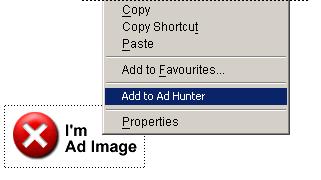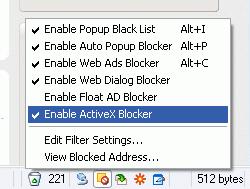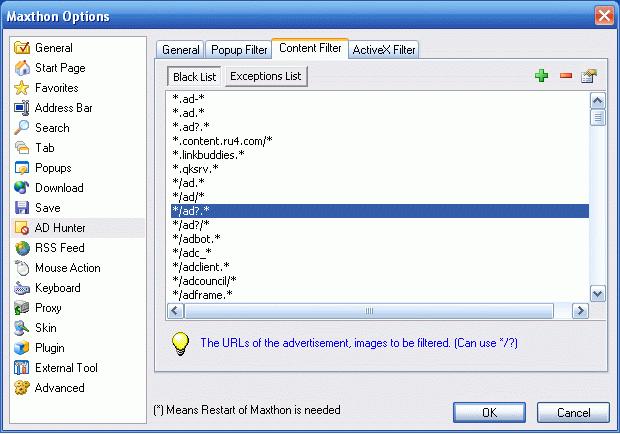« Tueur de publicité » : différence entre les versions
Aucun résumé des modifications |
Aucun résumé des modifications |
||
| Ligne 2 : | Ligne 2 : | ||
''Le tueur de pub est un ADS intégré bloquant le système. Vous pouvez trouver les options du tueur de pub dans les 'Options --> Options de Maxthon > Tueur de Pub'.'' | ''Le tueur de pub est un ADS intégré bloquant le système. Vous pouvez trouver les options du tueur de pub dans les 'Options --> Options de Maxthon > Tueur de Pub'.'' | ||
[[image:ch08-01.jpg]] | |||
Add to Ad Hunter | Add to Ad Hunter | ||
| Ligne 22 : | Ligne 24 : | ||
Maxthon has an advanced PopUp Blocker. You can find its icon on the status bar. | Maxthon has an advanced PopUp Blocker. You can find its icon on the status bar. | ||
[[image:ch08-03.jpg]] | |||
Left click on its icon in the status bar and it will show a list of recently blocked URLs, click on any item will open the blocked page. | Left click on its icon in the status bar and it will show a list of recently blocked URLs, click on any item will open the blocked page. | ||
| Ligne 33 : | Ligne 35 : | ||
You can find the 'popup Filter' and 'Content Filter' in 'Options > Maxthon Options > Ad Hunter'. You can edit your filter list under the 'Popup Filter' and 'Content Filter' tabs. And if there is a popup window or image filtered by mistake, you can add it to the Exception List. | You can find the 'popup Filter' and 'Content Filter' in 'Options > Maxthon Options > Ad Hunter'. You can edit your filter list under the 'Popup Filter' and 'Content Filter' tabs. And if there is a popup window or image filtered by mistake, you can add it to the Exception List. | ||
[[image:ch08-02.jpg]] | |||
Enable/Disable Filters | Enable/Disable Filters | ||
| Ligne 41 : | Ligne 43 : | ||
You can temporarily disable all AdHunter filters if you hold CTRL while loading a page. | You can temporarily disable all AdHunter filters if you hold CTRL while loading a page. | ||
Version du 2 juillet 2005 à 10:17
Ad hunter is a built-in ads blocking system. You can find Ad Hunter options in 'Options > Maxthon Options > Ad Hunter'.
Le tueur de pub est un ADS intégré bloquant le système. Vous pouvez trouver les options du tueur de pub dans les 'Options --> Options de Maxthon > Tueur de Pub'.
Add to Ad Hunter
Ajoutez au Tueur de Pub
You can add the URL of ad image with the 'Add to Ad Hunter' option from the right click menu. Just Right Click on the ad image and select 'Add to Ad Hunter'. You have to enable this feature in 'Options > Maxthon Options > Ad Hunter'
Vous pouvez ajouter le Tueur de Pub au menu contextuel (obtenu avec le clic droit de la souris) du navigateur en cochant l'option 'Ajoutez le "tueur de pub". Faites un Clic droit sur la page de pub et choisissez 'Ajouter au Tueur de Pub'. Vous devez permettre cette option dans 'Options --> Options de Maxthon > Tueur de Pub'.
A dialog will ask you which type of filter you want to add. Since it's not a popup, please select 'Content Filter' and click OK. Then refresh this page, that image should disappear.
Please note that some ad images are saved in the browser cache. If the ad image still appears, please clean your browser cache and try again. You can also use CTRL + F5 to avoid loading this page from the cache.
Also with Ad Hunter, if there is a popup window opened, you can right click on its tab and select 'Send to > Filter' to add it into the popup Filter. You can also do this from the popup toolbar If you have it enabled.
PopUp Blocker Maxthon has an advanced PopUp Blocker. You can find its icon on the status bar.
Left click on its icon in the status bar and it will show a list of recently blocked URLs, click on any item will open the blocked page.
Right click on it and you'll get a menu of options, including switch options, edit black list & exception list filter and viewing blocked address.
You can disable its sound in 'Options > Maxthon Options > Ad Hunter > Play Sound when Blocked'.
Setting the Filters You can find the 'popup Filter' and 'Content Filter' in 'Options > Maxthon Options > Ad Hunter'. You can edit your filter list under the 'Popup Filter' and 'Content Filter' tabs. And if there is a popup window or image filtered by mistake, you can add it to the Exception List.
Enable/Disable Filters You can enable or disable the filters in 'Options > Maxthon Options > Ad Hunter' as a default setting. But a faster way to change the setting for a tab is right click on the popup Blocker icon on the status bar and select what you want.
To switch between all filters off and all filters on, you can click on the 'Enable/Disable All Filters' button on the status bar.
You can temporarily disable all AdHunter filters if you hold CTRL while loading a page.