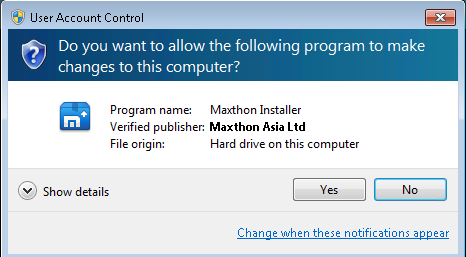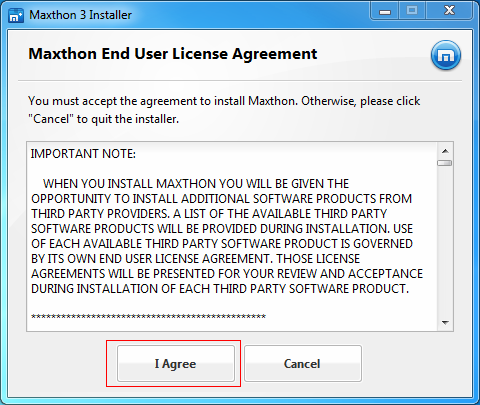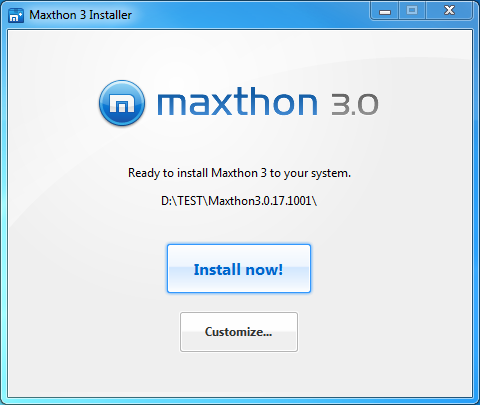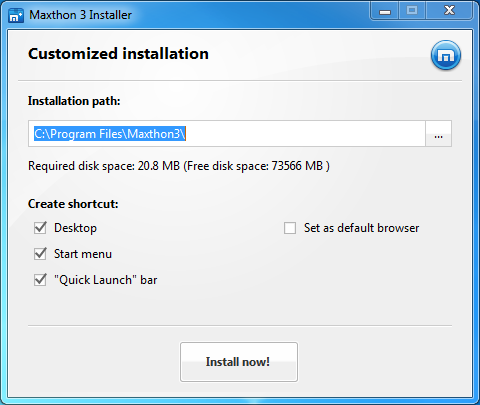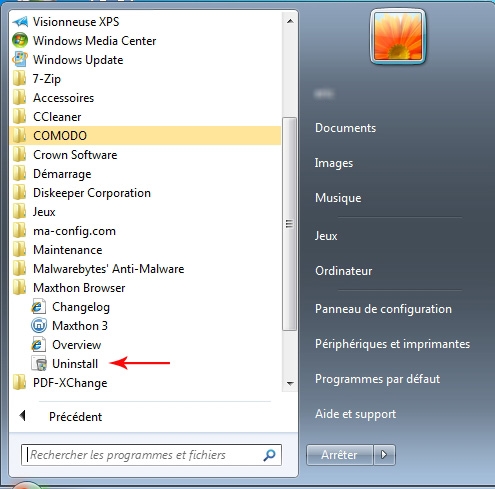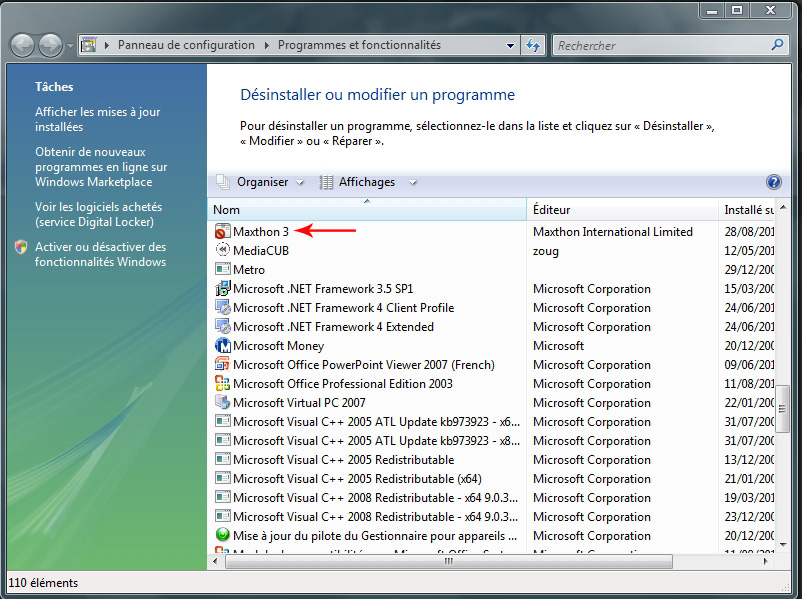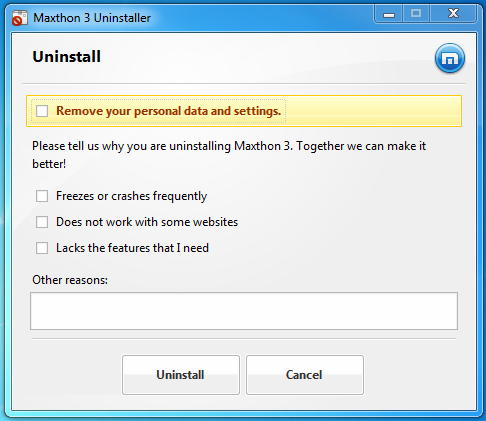« Démarrer Maxthon 3 » : différence entre les versions
Page créée avec « =Installing and Uninstalling Maxthon 3= ==Places to get the latest version of Maxthon 3== 1 Maxthon 3 official download site Visit the Maxthon 3 official site and get t... » |
Aucun résumé des modifications |
||
| Ligne 24 : | Ligne 24 : | ||
1 Double-click the icon [[image:1-1-2-icon2.png]] to run the Maxthon 3 Installer. | 1 Double-click the icon [[image:1-1-2-icon2.png]] to run the Maxthon 3 Installer. | ||
If you run the installer on Vista or Windows7, there might be a security prompt. If so, please click "Yes." | If you run the installer on Vista or Windows7, there might be a security prompt. If so, please click "Yes." | ||
[[image:1-1-2-uac.png] | [[image:1-1-2-uac.png]] | ||
2 Installation Progress | 2 Installation Progress | ||
Give us your OK on the End User License Agreement to continue the installation. | Give us your OK on the End User License Agreement to continue the installation. | ||
[[image:1-1-2-eula.png]] | |||
Here you can select a directory if you want. If not, Maxthon will do it for you. Just click "Install Now!" | Here you can select a directory if you want. If not, Maxthon will do it for you. Just click "Install Now!" | ||
[[image:1-1-2-now.png]] | |||
| Ligne 42 : | Ligne 48 : | ||
By Clicking "Customize", you can select the directory for Maxthon3, create shortcuts for Maxthon3 and set Maxthon3 as your default browser. | By Clicking "Customize", you can select the directory for Maxthon3, create shortcuts for Maxthon3 and set Maxthon3 as your default browser. | ||
[[image:1-1-2-custom.png]] | |||
Installing Maxthon 3 is quick and easy. | Installing Maxthon 3 is quick and easy. | ||
| Ligne 52 : | Ligne 61 : | ||
Uninstall Maxthon3 in those ways. | Uninstall Maxthon3 in those ways. | ||
1. Click "Start", select "All programs" and run Maxthon3 uninstall from Maxthon3 folder. If you didn't create a Maxthon 3 folder during installation, you'll need to uninstall Maxthon3 from Control Panel. | 1. Click "Start", select "All programs" and run Maxthon3 uninstall from Maxthon3 folder. If you didn't create a Maxthon 3 folder during installation, you'll need to uninstall Maxthon3 from Control Panel. | ||
[[image:1-1-3-start.jpg]] | |||
2. Open Windows Control Panel and run Uninstall from "Programs and Features" | 2. Open Windows Control Panel and run Uninstall from "Programs and Features" | ||
[[image:1-1-3-panel.jpg]] | |||
3. Open Maxthon 3's directory on your hard drive, open the folder "Bin" and run Mx3UnInstall.exe to uninstall Maxthon3. | 3. Open Maxthon 3's directory on your hard drive, open the folder "Bin" and run Mx3UnInstall.exe to uninstall Maxthon3. | ||
| Ligne 71 : | Ligne 86 : | ||
Click "Uninstall" and start uninstall Maxthon. All your feedbacks will be sent to us. | Click "Uninstall" and start uninstall Maxthon. All your feedbacks will be sent to us. | ||
[[image:1-1-3-uninst.png]] | |||
Version du 27 août 2010 à 08:35
Installing and Uninstalling Maxthon 3
Places to get the latest version of Maxthon 3
1 Maxthon 3 official download site
Visit the Maxthon 3 official site and get the latest version of the browser.
Click http://www.maxthon.com/mx3/
2 Maxthon 3 Forum
For the latest version, additional information and the opportunity to connect with one of the web's greatest communities go to Maxthon 3's Forum.
Click http://forum.maxthon.com/forumdisplay.php?fid=113
Installing Maxthon3
1 Double-click the icon ![]() to run the Maxthon 3 Installer.
to run the Maxthon 3 Installer.
If you run the installer on Vista or Windows7, there might be a security prompt. If so, please click "Yes."
2 Installation Progress
Give us your OK on the End User License Agreement to continue the installation.
Here you can select a directory if you want. If not, Maxthon will do it for you. Just click "Install Now!"
3 Customize Installation
By Clicking "Customize", you can select the directory for Maxthon3, create shortcuts for Maxthon3 and set Maxthon3 as your default browser.
Installing Maxthon 3 is quick and easy.
Uninstall Maxthon3
1 Start uninstall
Uninstall Maxthon3 in those ways.
1. Click "Start", select "All programs" and run Maxthon3 uninstall from Maxthon3 folder. If you didn't create a Maxthon 3 folder during installation, you'll need to uninstall Maxthon3 from Control Panel.
2. Open Windows Control Panel and run Uninstall from "Programs and Features"
3. Open Maxthon 3's directory on your hard drive, open the folder "Bin" and run Mx3UnInstall.exe to uninstall Maxthon3.
2 Uninstall process
During uninstallation you can opt to keep your personal settings which includes your favorites, Maxthon configurations, saved passwords and the rest of your magic fill data. The next time you install a new version of Maxthon these settings will be imported. We recommend saving your settings. If you delete your personal setting, it cannot be recovered.
Please select the reason you uninstall Maxthon3 or add something original.
We love hearing from our users -- what you like, what you loathe and what confounds you. Type away!
Click "Uninstall" and start uninstall Maxthon. All your feedbacks will be sent to us.