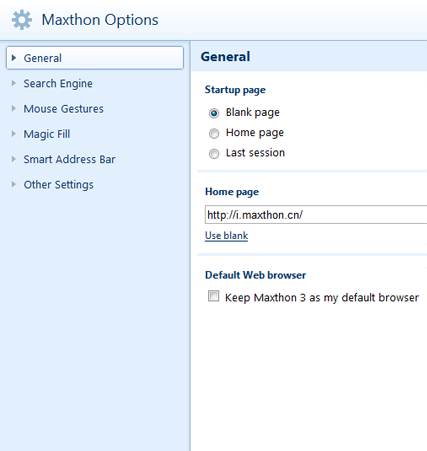« Générales » : différence entre les versions
Page créée avec « image:4-1.png Startup page Select "Blank page" to open a Blank page after Maxthon starts. Select "Homepage" to open your selected homepage the site after Maxthon starts... » |
Aucun résumé des modifications |
||
| Ligne 1 : | Ligne 1 : | ||
[[image:4-1.png]] | [[image:4-1.png]] | ||
Startup page Select "Blank page" to open a Blank page after Maxthon starts. | |||
==Startup page== | |||
Select "Blank page" to open a Blank page after Maxthon starts. | |||
Select "Homepage" to open your selected homepage the site after Maxthon starts. | Select "Homepage" to open your selected homepage the site after Maxthon starts. | ||
Selecting "Last session" will show show you all of the tabs you didn't close from your last session. | Selecting "Last session" will show show you all of the tabs you didn't close from your last session. | ||
Homepage Type the address you want to set as the homepage. Click the "Homepage" button and open this site. The site will open when Maxthon starts. | |||
==Homepage== | |||
Type the address you want to set as the homepage. Click the "Homepage" button and open this site. The site will open when Maxthon starts. | |||
Click "Use Blank" to set a blank page as the homepage. | Click "Use Blank" to set a blank page as the homepage. | ||
Default search engine Select one from your search engine list and it will become your default search provider. | |||
==Default search engine== | |||
Select one from your search engine list and it will become your default search provider. | |||
Click "Manage" to see more options for search engine. You can add, edit or remove the engines in your list. You can also give each of your engines a keyword for quick access. Type in the keyword and 'shazzam!' your search engine will appear. | Click "Manage" to see more options for search engine. You can add, edit or remove the engines in your list. You can also give each of your engines a keyword for quick access. Type in the keyword and 'shazzam!' your search engine will appear. | ||
Make Maxthon 3 your first choice for | |||
==Make Maxthon 3 your first choice for browsing== | |||
Select "Keep Maxthon 3 as my default browser" and Maxthon will launch when you click on a web page. | |||
Version du 28 août 2010 à 08:08
Startup page
Select "Blank page" to open a Blank page after Maxthon starts.
Select "Homepage" to open your selected homepage the site after Maxthon starts.
Selecting "Last session" will show show you all of the tabs you didn't close from your last session.
Homepage
Type the address you want to set as the homepage. Click the "Homepage" button and open this site. The site will open when Maxthon starts.
Click "Use Blank" to set a blank page as the homepage.
Default search engine
Select one from your search engine list and it will become your default search provider.
Click "Manage" to see more options for search engine. You can add, edit or remove the engines in your list. You can also give each of your engines a keyword for quick access. Type in the keyword and 'shazzam!' your search engine will appear.
Make Maxthon 3 your first choice for browsing
Select "Keep Maxthon 3 as my default browser" and Maxthon will launch when you click on a web page.