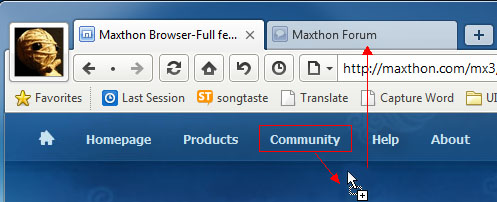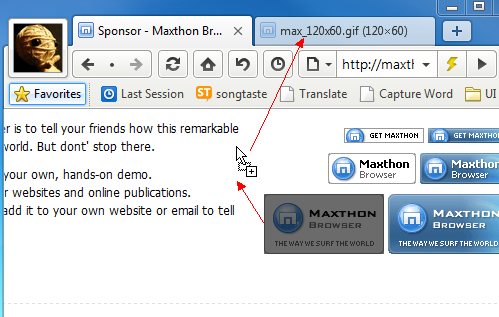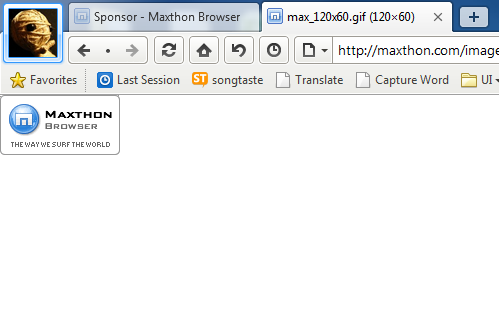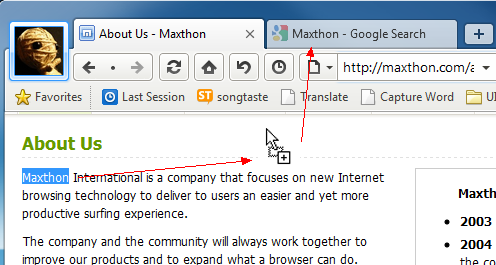« Super Glisser Déplacer » : différence entre les versions
Page créée avec « Drag and Drop to open new pages and images or perform a web search. (1) To open a new page: Hold the left mouse button on a hyperlink, drag it a few pixels and drop it... » |
Aucun résumé des modifications |
||
| Ligne 3 : | Ligne 3 : | ||
(1) To open a new page: Hold the left mouse button on a hyperlink, drag it a few pixels and drop it. It will open that link in a new tab. | (1) To open a new page: Hold the left mouse button on a hyperlink, drag it a few pixels and drop it. It will open that link in a new tab. | ||
[[image:3-3-1.jpg]] | [[image:3-3-1.jpg]] | ||
| Ligne 8 : | Ligne 9 : | ||
(2)Top open an image: Hold the left mouse button on an image, drag and drop it. It will open the image in a new tab in the background. | (2)Top open an image: Hold the left mouse button on an image, drag and drop it. It will open the image in a new tab in the background. | ||
[[image:3-3-2f.png]] | [[image:3-3-2f.png]] | ||
| Ligne 15 : | Ligne 17 : | ||
(3)To perform a search: Hold the left mouse button on highlighted text and drag and drop it. It will execute a search with your default search engine and show the results in a new tab. | (3)To perform a search: Hold the left mouse button on highlighted text and drag and drop it. It will execute a search with your default search engine and show the results in a new tab. | ||
[[image:3-3-3.png]] | [[image:3-3-3.png]] | ||
Version du 28 août 2010 à 08:41
Drag and Drop to open new pages and images or perform a web search.
(1) To open a new page: Hold the left mouse button on a hyperlink, drag it a few pixels and drop it. It will open that link in a new tab.
(2)Top open an image: Hold the left mouse button on an image, drag and drop it. It will open the image in a new tab in the background.
(3)To perform a search: Hold the left mouse button on highlighted text and drag and drop it. It will execute a search with your default search engine and show the results in a new tab.