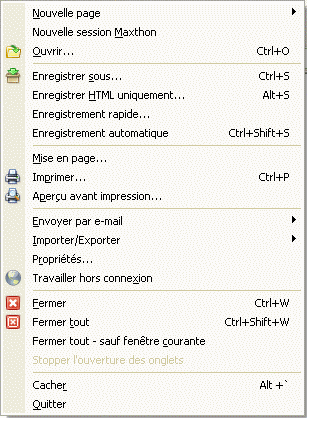« Menu Fichier » : différence entre les versions
Aucun résumé des modifications |
Aucun résumé des modifications |
||
| Ligne 4 : | Ligne 4 : | ||
;Nouvelle Page <i><font color=green>Ctrl + N</font></i>: Ouvre un nouvel onglet.<br>Vous pouvez ouvrir une page vierge, votre page d'accueil, l'URL de la page en cours ou une URL à partir du presse-papier. Ceci ouvrira l'URL présente dans votre presse-papier. | ;Nouvelle Page <i><font color=green>Ctrl + N</font></i>: Ouvre un nouvel onglet.<br>Vous pouvez ouvrir une page vierge, votre page d'accueil, l'URL de la page en cours ou une URL à partir du presse-papier. Ceci ouvrira l'URL présente dans votre presse-papier. | ||
{| style="color:#FF6600; background:#FFF6E0; border: 1px solid #FF9900" | {| style="color:#FF6600; background:#FFF6E0; border: 1px solid #FF9900" | ||
| | | [[image:tip.png]] Vous pouvez également ouvrir un nouvel onglet avec les mouvements de la souris. | ||
|} | |} | ||
| Ligne 29 : | Ligne 29 : | ||
;Import/Export:Import or export favorites to Maxthon. Also import or export Proxy settings to Maxthon. | ;Import/Export:Import or export favorites to Maxthon. Also import or export Proxy settings to Maxthon. | ||
{| style="color:#FF0000; background:#FFF0F0; border: 1px solid #FF9999" | {| style="color:#FF0000; background:#FFF0F0; border: 1px solid #FF9999" | ||
| Exporting favorites to IE format doesn't work with Windows XP SP2! You have to use the Maxthon format. | | [[image:warn.png]] Exporting favorites to IE format doesn't work with Windows XP SP2! You have to use the Maxthon format. | ||
|} | |} | ||
| Ligne 48 : | Ligne 48 : | ||
{| style="color:#FF6600; background:#FFF6E0; border: 1px solid #FF9900" | {| style="color:#FF6600; background:#FFF6E0; border: 1px solid #FF9900" | ||
| You can display or remove the confirmation dialog in <b>Maxthon Options > Advanced > 'Show confirmation dialog when program exit'</b> | | [[image:tip.png]] You can display or remove the confirmation dialog in <b>Maxthon Options > Advanced > 'Show confirmation dialog when program exit'</b> | ||
|} | |} | ||
<center> '''<''' [[Menus de Maxthon]] | [[Menu Edition]] '''>''' </center> | <center> '''<''' [[Menus de Maxthon]] | [[Menu Edition]] '''>''' </center> | ||
Version du 14 août 2005 à 15:07
- Nouvelle Page Ctrl + N
- Ouvre un nouvel onglet.
Vous pouvez ouvrir une page vierge, votre page d'accueil, l'URL de la page en cours ou une URL à partir du presse-papier. Ceci ouvrira l'URL présente dans votre presse-papier.
- Nouvelle session Maxthon
- Ouvre une nouvelle instance de Maxthon. Vous pouvez désactiver cette option dans Options de Maxthon > Général > N'autoriser qu'une seule instance de Maxthon.
- Ouvrir... Ctrl + O
- Affiche une boîte de dialogue pour vous permettre d'ouvrir ou de parcourir une adresse Web, un fichier ou un dossier. Maxthon l'ouvrira.
- Save As... Ctrl + S
- Save current webpage with another filename or extension. This will save the complete webpage using the Internet Explorer internal functions.
It's recommended to use the 'Quick Save' feature for saving webpages.
- Save HTML... Alt + S
- Save the current webpage, but only the HTML (the text). This doesn't save images or other items.
- Quick Save
- Quick save the current webpage including the graphics.
This method is faster than the 'Save As...' function and it should work on more pages, but it does the same thing.
- Auto Save Ctrl + Alt + S
- This function will save the current webpage to the default directory without any dialog box or confirmation message. Auto-save has four options : webpage to be saved as html, as mht, HTML only and quick save.
You can change these settings in 'Maxthon Options > Save'.
- Page Setup
- Open a dialog box for page setup (if you like to print the page).
- Print Ctrl + P
- Open the standard windows print dialog.
- Print Preview
- Show the standard print preview dialog of the current page.
- Send
- Send current page or link per email.
- Import/Export
- Import or export favorites to Maxthon. Also import or export Proxy settings to Maxthon.
- Properties
- Show the properties dialog of the current page.
- Work offline
- Switch Maxthon to offline mode. You can't see new pages before you go back in online mode.
- Close Ctrl + W
- Close current tab. You can also double click the active tab of your tab bar to close the current webpage.
- Close All Ctrl + Shift + W
- Close all open tabs.
- Close Other
- Close all tabs except current tab.
- Stop Open Windows
- While loading a group you can stop loading all group items. This doesn't stop loading a page, it stops loading new tabs.
- Hide Maxthon Alt + '
- Hide the program completely. Maxthon won't show as icon in taskbar or tray. Press the key again to unhide Maxthon.
You can change/enable the key in Maxthon Options > General > 'Enable Boss key'
- Exit
- Close Maxthon.