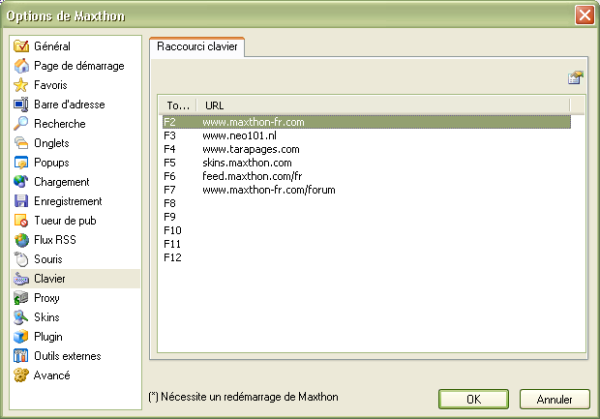« Caractéristique : Touches d'URL » : différence entre les versions
Aucun résumé des modifications |
Aucun résumé des modifications |
||
| Ligne 19 : | Ligne 19 : | ||
{| style="color:#FF0000; background:#FFF0F0; border: 1px solid #FF9999" | {| style="color:#FF0000; background:#FFF0F0; border: 1px solid #FF9999" | ||
| | | [[image:warn.png]] If F2 and F3 are set as URL Keys, you will not be able to switch between tabs with these keys. | ||
|} | |} | ||
<center> '''<''' [[Caractéristique : Recherche rapide]] | [[Caractéristiques de Maxthon|Index]] | [[Caractéristique : Traduction et services]] '''>''' </center> | <center> '''<''' [[Caractéristique : Recherche rapide]] | [[Caractéristiques de Maxthon|Index]] | [[Caractéristique : Traduction et services]] '''>''' </center> | ||
Version du 26 août 2005 à 13:22
Using URL keys you can navigate to a predefinded URL by pressing the F2 to F12 keyboard keys.
Setup URL Keys
Go to Options > Maxthon options > Keyboard where you can easily add and modify the URL for each key.
From the list, select the key you want to setup an URL for and click on the "Update" button.
Input the URL for this key and press the "Update" button again or click anywere under the keys list.
You can also setup an URL for a key by right-clicking a webpage tab and selecting "Assign Shortcut...".
Using URL Keys
It's important that you first enable this feature from the menu "Options > Use URL Key"