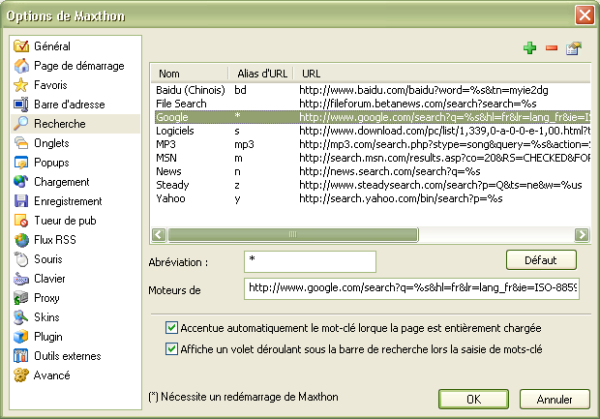« Caractéristique : Recherche rapide » : différence entre les versions
Aucun résumé des modifications |
Aucun résumé des modifications |
||
| Ligne 59 : | Ligne 59 : | ||
<center> '''<''' [[Caractéristique : Alias d'URL]] | [[Caractéristiques de Maxthon | <center> '''<''' [[Caractéristique : Alias d'URL]] | [[Caractéristiques de Maxthon|Index]] | [[Caractéristique : Touches d'URL]] '''>''' </center> | ||
Version du 26 août 2005 à 13:27
Quick search allows you to directly use the keywords to perform a search in the address bar without having to access the search engine webpage.
Setup quick search
Go to Options > Maxthon options and open "Search" where you can easily add, modify or delete the search engines.
Click on the add icon to setup a new search engine and a new field will be created.
1. Input the Name and Alias of the new search engine (the Alias preferably short) and press Enter.
2. Input the URL used by the engine and press the Update icon. The search engine URL syntax is:
- URL + %s
For example: http://www.google.com/search?q=%s
Where %s will be replaced by Maxthon with the searched keyword.
You can also use %us that supports non-latin signs.
You can press the "Default" button to reset the list to the default setup.
On the Maxthon website you can find some search engines. You only have to insert the alias/shortcut that you like.
Using Quick search
1. The syntax of quick search in the address bar is: "Search engine name"
"keywords"
(This will use IMDB.com (Movie search) as the search engine: imdb
| http://www.imdb.com/find?q=%s;tt=on;nm=on;mx=30)
2. The syntax of the default quick search in the address bar is: "keywords"
(The default quick search engine here is: *
| http://www.google.com/search?q=%s)