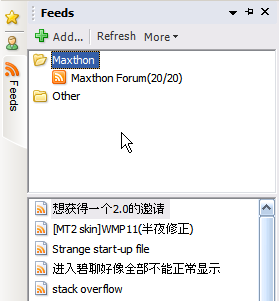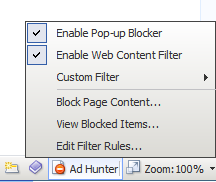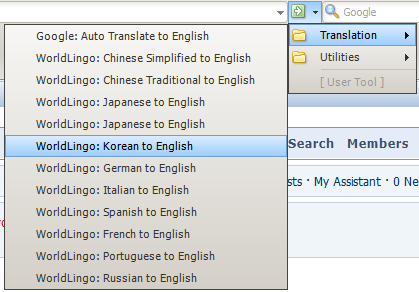« Fonctionnalités principales » : différence entre les versions
Aucun résumé des modifications |
Aucun résumé des modifications |
||
| Ligne 17 : | Ligne 17 : | ||
== Searchbox == | == Searchbox == | ||
[[Image: | [[Image:SearchBar.png]] | ||
Version du 12 juin 2008 à 08:19
Found in both Maxthon 1.5 and Maxthon 2.0. Screenshots come from the Maxthon 2.0 Preview version 2.0.1 build 4578, released in December 2006.
Tabs
Maxthon has excellent tab support. It includes a tab-close button on every tab (which can be disabled it you don't need it), a small 'new tab' button.
You can even drag & drop text from one tab to another one, or split the interface in two, creating two tab rows. It's possible to close a tab using the quick close button, double click on the tab or middle mouse button click on the tab.
Searchbox
Maxthon has a customizable searchbox, if you click the magnifier you can easily change the search engine.
You can use the server supplied list of search engines, or add your own.
RSS/ATOM feed support
Maxthon features a feed reader in the sidebar.
You can easily add feeds to the feed reader using the feed auto-discovery feature when you visit a site that contains an RSS feed, or you can drag & drop a feed to the sidebar. But there is also an OPML import/export available, to add a list of feeds in one time.
Feeds are organized in folders, just like favorites, starting from Maxthon 2.0.
Mouse gestures
Hold down right mouse button and move in different directions (like up, up-right, up-down, down-up, left or down-left). You can perform a lot of common operations with it. Using mouse gestures is most often easier then to move your mouse to the "previous" button, for example.
Super drag & drop
Drag & drop a link to open it in new tab. Drag & drop some highlighted text to do a search for this text.
You only have to drag the link or selected text a couple of pixels. So it works very fast.
Plugin support
Maxthon has full support for plugins. It support both sidebar plugins as toolbar button plugins.
There is a large amount of plugins available. Plugins that allow you to view/edit the page source, download all images, show the weather forecast, improve google search pages, make very large images smaller, make it easier to add BB-code tags to forum messages, do a spell check, fill in forms and more.
You can find these and many other plugins in the Maxthon Add-ons site.
Maxthon 2.0 features a plugin installer, so it's really easy to install a plugin.
Advertisement + Popup blocker
Maxthon can block images and iframes if the URL is inside the blacklist. With this feature you make sure you don't see any ads anymore.
Maxthon also features a popup blocker.
The filter rules in Maxthon 2.0 support Regular Expression.
URL alias
Wouldn't it be easier to type 'mf' to go to the Maxthon forum, for example? Well, with Maxthon you can do that!
With URL alias it's possible to redirect words to real URLs. So no need to remember difficult URLs.
Web services
Web services can be found on the right side of the "go" button. They contain by default links to Google Cache, Google related pages, Alexa.com info, WHOIS domain report, and website translation services. So if you visit a Chinese site, you can easily translate this page to English.
External Tools
Access external programs from Maxthon. You can include arguments, like the URL you're currently visiting, to these programs. Useful when you like to view a page in another webbrowser, when you're a webdeveloper for example.