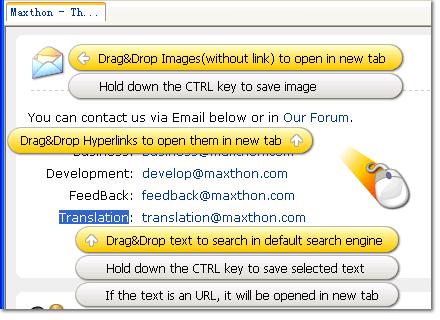« Super Glisser/Déplacer » : différence entre les versions
Aucun résumé des modifications |
Aucun résumé des modifications |
||
| Ligne 1 : | Ligne 1 : | ||
Beside Mouse Gestures, another feature you may get in habit is Super Drag&Drop. You can try it out right now, just follow the instructions below: | |||
Within a web page in Maxthon, highlight the text "Maxthon" in this line, then Drag&Drop it. (Drop down at any place of the page) | |||
Drag&Drop the link below (Please close the new opened window and get back here!): | |||
Link to the Maxthon Homepage | |||
Highlight the text www.maxthon.com , then Drag&Drop it. | |||
Drag&Drop the image below | |||
[[image:ch03-heart.jpg]] | |||
Drag&Drop the image above again with CTRL holding down. | |||
Highlight and Drag&Drop any text content within this page with CTRL holding down. | |||
Now I'll explain what you've done in the above steps. | |||
You have done a Quick Search with the default search engine set in the 'Options > Maxthon Options > Search'. (Marked as *, by default it's Google) | |||
You have opened the link www.maxthon.com in a new tab. This feature also can be used on the image links, you can try it out on the navigation buttons of this page. | |||
You have opened www.maxthon.com in a new tab. Maxthon will automatically convert the text link into a URL and open it. | |||
You have opened the link on the image in a new window. If there is no link on the image, the image's URL is opened. This is useful when you want several images opened in different windows without text content. | |||
You have saved that image on your computer. Default image-save folder is the 'Saved Pictures' folder inside Maxthon's installation folder. The image will be renamed if the file of same name already exist. You can change the default image-save folder in 'Options > Maxthon Options > Save > 'Image save path' | |||
You have saved the selected text on your computer. Default text save folder is 'Saved Documents' folder inside Maxthon installation folder. The text file will be named after the title of current page, the file will be renamed if the file of same name already exist. | |||
Here is a image to show you the functions of Drag&Drop and how it works: | |||
[[image:ch03-01.jpg]] | |||
To change the path of saved contents, open the Maxthon Options - ' Options > Maxthon Options > Save > Save Path'. | |||
If you don't like Super Drag&Drop, you can disable it in 'Options > Maxthon Options > General > Enable Super Drag&Drop'. | |||
How to access the saved files? Please follow me and continue to the next section. | |||
Version du 2 juillet 2005 à 09:49
Beside Mouse Gestures, another feature you may get in habit is Super Drag&Drop. You can try it out right now, just follow the instructions below:
Within a web page in Maxthon, highlight the text "Maxthon" in this line, then Drag&Drop it. (Drop down at any place of the page) Drag&Drop the link below (Please close the new opened window and get back here!): Link to the Maxthon Homepage Highlight the text www.maxthon.com , then Drag&Drop it. Drag&Drop the image below
Drag&Drop the image above again with CTRL holding down. Highlight and Drag&Drop any text content within this page with CTRL holding down. Now I'll explain what you've done in the above steps.
You have done a Quick Search with the default search engine set in the 'Options > Maxthon Options > Search'. (Marked as *, by default it's Google) You have opened the link www.maxthon.com in a new tab. This feature also can be used on the image links, you can try it out on the navigation buttons of this page. You have opened www.maxthon.com in a new tab. Maxthon will automatically convert the text link into a URL and open it. You have opened the link on the image in a new window. If there is no link on the image, the image's URL is opened. This is useful when you want several images opened in different windows without text content. You have saved that image on your computer. Default image-save folder is the 'Saved Pictures' folder inside Maxthon's installation folder. The image will be renamed if the file of same name already exist. You can change the default image-save folder in 'Options > Maxthon Options > Save > 'Image save path' You have saved the selected text on your computer. Default text save folder is 'Saved Documents' folder inside Maxthon installation folder. The text file will be named after the title of current page, the file will be renamed if the file of same name already exist. Here is a image to show you the functions of Drag&Drop and how it works:
To change the path of saved contents, open the Maxthon Options - ' Options > Maxthon Options > Save > Save Path'.
If you don't like Super Drag&Drop, you can disable it in 'Options > Maxthon Options > General > Enable Super Drag&Drop'.
How to access the saved files? Please follow me and continue to the next section.