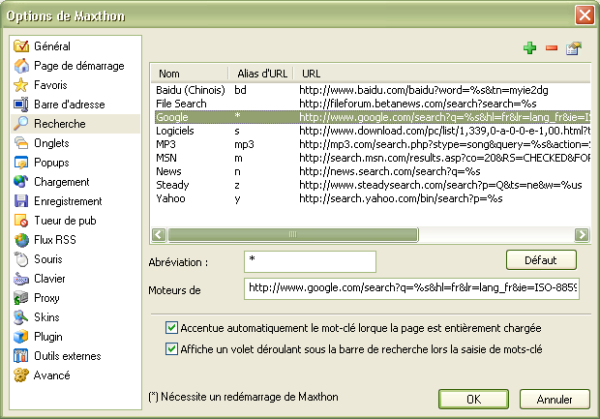« Caractéristique : Recherche rapide » : différence entre les versions
Aucun résumé des modifications |
Aucun résumé des modifications |
||
| Ligne 17 : | Ligne 17 : | ||
Click on the add icon to setup a new search engine and a new field will be created. | Click on the add icon to setup a new search engine and a new field will be created. | ||
Cliquer sur l'icône "+" pour ajouter un nouveau moteur de recherche et des champs vides seront créés pour lui. | Cliquer sur l'icône " + " pour ajouter un nouveau moteur de recherche et des champs vides seront créés pour lui. | ||
1. Input the Name and Alias of the new search engine (the Alias preferably short) and press Enter. | 1. Input the Name and Alias of the new search engine (the Alias preferably short) and press Enter. | ||
1. Indiquer le nom et l'alias du nouveau moteur (''l'alias doit être de préférence "court"'') et appuyer sur "Entrée. | |||
{| style="color:#FF0000; background:#FFF0F0; border: 1px solid #FF9999" | {| style="color:#FF0000; background:#FFF0F0; border: 1px solid #FF9999" | ||
Version du 26 août 2005 à 18:52
Traduction commencée par Ernest 26/8/2005
Quick search allows you to directly use the keywords to perform a search in the address bar without having to access the search engine webpage.
La Recherche rapide vous permet d'utiliser directement les mots-clé dans la barre d'adresse sans passer par la page spéciale d'un moteur de recherche.
Setup quick search
Option de la recherche rapide
Go to Options > Maxthon options and open "Search" where you can easily add, modify or delete the search engines.
Aller dans Options > Options de Maxthon et choisissez <b< Recherche où vous pourrez facilement ajouter, modifier ou supprimer des moteurs de recherche.
Click on the add icon to setup a new search engine and a new field will be created.
Cliquer sur l'icône " + " pour ajouter un nouveau moteur de recherche et des champs vides seront créés pour lui.
1. Input the Name and Alias of the new search engine (the Alias preferably short) and press Enter.
1. Indiquer le nom et l'alias du nouveau moteur (l'alias doit être de préférence "court") et appuyer sur "Entrée.
2. Input the URL used by the engine and press the Update icon. The search engine URL syntax is:
- URL + %s
For example: http://www.google.com/search?q=%s
Where %s will be replaced by Maxthon with the searched keyword.
You can also use %us that supports non-latin signs.
You can press the "Default" button to reset the list to the default setup.
On the Maxthon website you can find some search engines. You only have to insert the alias/shortcut that you like.
Using Quick search
1. The syntax of quick search in the address bar is: "Search engine name"
"keywords"
(This will use IMDB.com (Movie search) as the search engine: imdb
| http://www.imdb.com/find?q=%s;tt=on;nm=on;mx=30)
2. The syntax of the default quick search in the address bar is: "keywords"
(The default quick search engine here is: *
| http://www.google.com/search?q=%s)