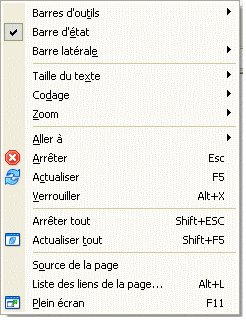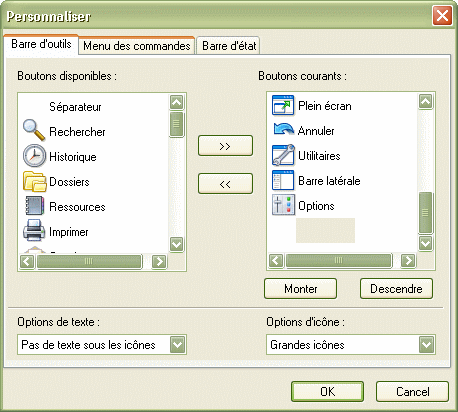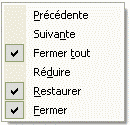Menu Affichage
- Toolbars
- Show or hide all Maxthon Toolbars.
- Standard Buttons
- http://maxthon.neo101.nl/MaxthonHelp/menu/images/menu_view03.gif
- Address Bar
- The Address Bar of Maxthon has some special features, such as Quick Search, URL Alias and Web Services.:

- System bar
- Display special buttons like Close, Close All, Next Tab, Previous Tab, Minimize and Restore.
http://maxthon.neo101.nl/MaxthonHelp/menu/images/menu_view05.gif
- Utilities Bar
- Display a bar with external programs
http://maxthon.neo101.nl/MaxthonHelp/menu/images/menu_view06.gif
- Lock the Toolbar
- Lock the Toolbars so you can't move them with the mouse to another position.
- Text Label
- Show text labels under the Standard Buttons that describes the function of the button.
- Status Bar
- Show the Status Bar on the bottom of the window. Here can you see the current status of the page.
You can quickly access Ad Hunter, offline mode, Enable/Diasable all filters, activate new windows, open links in new window and simple collector.
You can also view the RSS indicator, your current IP Address, Network Speed, Available Memory and the number of tabs.
You can customize the Status bar if you right click it.
- Explorer Bar
- Open the Search Sidebar, Favorites Sidebar, History Sidebar, Folder Sidebar, Resource Sidebar and the RSS Sidebar. You can also open Sidebar plugins.
- Fonts
- Set the size of fonts used by Maxthon.
- Encoding
- Set the encoding of the current webpage.
- Zoom Page
- Zoom / Unzoom pages for better reading.
You can useCtrl + '+' to zoom +20%, Ctrl + '-' to zoom -20% andCtrl + '*' for normal view.
- Goto
- Go to the previous, next, or your home page.
- Stop Esc
- Stop loading current page.
- Refresh F5
- Refresh current page.
- Lock Alt + X
- Lock current page. Right click on the tab-bar and select "lock this label" or quick key Alt+X to lock a window. A locked window will not be closed by " Close all" or "Close others".
A lock icon to be displayed in Tab Bar. ;Stop All Shift + Esc:Stop loading all pages.
- Refresh All Shift + F5
- Refresh all pages.
- Source
- View the source of the current page.
- Links List... Alt + L
- List all links on the current webpage in a new window. You can filter, search, download links and more.
- Full Screen F11
- Switch to Full Screen mode. Now you have more space available for the current webpage.
You can use Mouse gestures to easily surf in full screen mode.