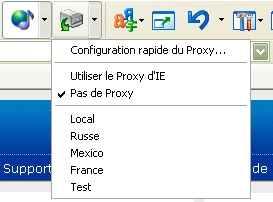Caractéristique : Proxy
Using a proxy server may speed up the network browsing speed. When DNS has a problem, proxy servers indirectly act as the DNS server and overcome many networks limits through the proxy services.
Using proxy servers in IE is not convenient enough. Maxthon enhances the proxy servers' functions for greater convenience in its use and settings.
Set up proxy services
Go to "Options > Maxthon Options > Proxy " to add, modify and delete proxy servers.
Click on the plus button to add a new proxy server and a dialog will open where you can set it up. You can name a proxy server and use a speed label to differentiate the proxy speed.
When adding proxy servers to the list you can use this syntax:
- Address : Port
For example: 218.30.16.115:80 ( This format will set all protocols use the same proxy server ) - Protocol = address:Port
For example: Socks = 202.124.41.2:1080 ( This format could setup individual protocol to use different proxy server. )
Setup Bypass
You can setup which website(s) are not going to use the proxy server.
You may use an asterisk * to match the domain
name, the main machine name or the address. You can bypass more than one website
by leaving a blank space between items. Usually, the first item <local>
represents a local machine IP address: 127.0.0.1
For example: <local> www.*.maxthon.*.201.* *.Mygroup.*
Using proxy servers
If you have already setup proxy servers, you may use the following two ways to activate or disable the proxy servers:
- Use the menu item "Options > Proxy " to activate or disable the proxy servers.
- Use the tool bar "proxy server" button to promptly switch between "the proxy servers" . This is the easiest way to change to another proxy server.
| Note: Proxy servers get enabled for all the tabs in Maxthon. |