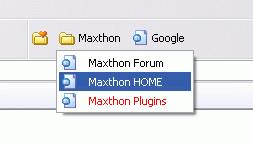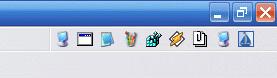Les plus de Maxthon
Favorites Bar I have mentioned this toolbar in a previous section. Now I'll show you how easy and swift to use it so that you will never need the Links Bar and the other feature - Groups.
The Favorite Bar displays all the sub folders and their content (your favorites), the root folder can be changed and the most recent visited favorites are also accessible from a separate button therefore being more advanced than the Links Bar (from IE) which only shows the root items without folders or other functions.
You have to create several folders in 'Favorites > Organize Favorites' in order to seperate different catalog of URLs. You can create sub folders in the root folders and so on.
With Maxthon you also have 'Add URL here' and 'Open All Favorite' in the Favourite Bar menu (if you haven't disabled this option in 'Options > Maxthon Options > Favorites'). If you have set any favorites as 'Most Favorite', You'll also have an option to 'Open Most Favorites'.
You can Import/Export your favorites in 'File > Import/Export >Import/Export Favorites'. NOTE: Exporting your favorites to IE format with Microsoft Windows XP SP2 doesn't work, you have to export your favorites in Maxthon format.
Utilities Bar The Utilities Bar can let you launch external programs easily. You can enable it through the right click menu of main toolbar.
First you should setup the utilities in 'Options > Setup Center > External Tool'. You can also set the program to Start or Close with Maxthon.
Then you can launch them by clicking on the corresponding button on the Utilities Bar.
The Utilities can also be accessed through the 'Utilities' Button on the main toolbar or from the menu, 'Tools' > 'External Utilities'.
Using Proxy You can setup and switch among different Proxies in 'Options > Proxy' or through the 'Proxy' button on the main toolbar. The proxy settings will be saved between sessions.
I'll show you how to use Proxomitron with Maxthon.
First you should have Proxomitron working properly and running. Then setup a proxy with Name: Proxomitron, Proxy: localhost:8080 in Setup Center of Maxthon.
Select 'Proxomitron' in the drop-down menu of 'Proxy' main toolbar button. Now you can surf with proxomitron enabled. Groups The Groups is another way to manage your favorite links beside Favorites. With groups it's very easy to open a lot of sites at once.
You can set an interval between the opening of sites inside a group. This can make Maxthon more responsive if you load a lot of sites. Go to 'Options > Maxthon Options > Tab > Interval Between Tabs Open'
You can save all current opened windows into one group through 'Groups > Save Windows as Group' or use 'Add to Group' sub menu to add current page into an pre-setup group.
If you right-click on a group you can see all sites inside that group
You can also access the Groups through the 'Groups' button on the main toolbar. To have more options with groups, please go to 'Groups > Organize Groups...'
When you have setup some groups, you can open them at once by click on the group name in the Groups menu.
You can make Maxthon closes other windows when opening Groups by enabling the 'Options > Maxthon Options > Advanced > Close Other Tabs when Launching Groups'.