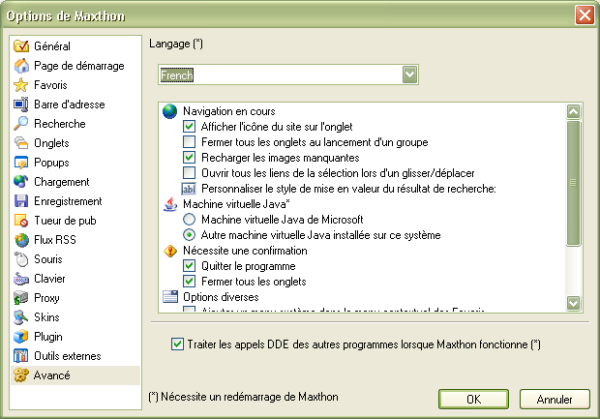Avancé
Here you can find all advanced options.
- Language
- Set the interface language. This requires a restart!
You can find all languages on the Maxthon Downloadpage
- Show Site Favorite Icon on Tabs
- Display the favorite icon on the tabbar. This is the little icon on the left of the webpage title on the tab bar.
- Close Other Tabs When Launching Groups
- Close all open tabs when you lauch a group.
- Reload missing pictures
- When a picture doesn't appear Maxthon will try to reload it.
- Open all links when drop a selection
- Normally Maxthon does a quick search when you select text and use Super drag and drop. With this option enabled Maxthon will open the links inside your selection (if any) or else it will do the normal quick search.
- Custom highlight style in search result
- Change the color or style of the highlighter when you do a search.
You can input any CSS format. Color of the text should be: "color:blue" for example, or "color:#FF8C00". The background color syntax is for example "background-color:red".
Machine virtuelle Java
Select the Java engine you would like to use. This requires a restart.
Nécessite une confirmation
- Program Exit
- Show a dialog to confirm the exit of Maxthon.
- Close all tabs
- Show a confirmation dialog when you try to close all tabs.
Options diverses
All miscellaneous options
- Add system menu in favorite context menu
- This adds a "sytem" option in the context (right-click) menu of the favorites bar, so
you can acces "properties" or other system options.
- Show Toolbar Label
- Show "Address" in front of the address bar.
- Show sidebar button in auto hide mode
- Show the sidebar icons if the sidebar is in auto-hide mode (not always visible)
- Show Custom menu items on browser context menu
- Show Maxthon specific items on your context (right-click) menu. For example when you select a word you can click on "Highlight Keyword" in the context menu to hightlight this keyword on the page.
- Do not auto-refresh current tab
- If you have set auto-refresh for a tab then this option checked makes sure that the tab isn't refreshed when you view this tab, only when the tab isn't active.
If you do not check this option 'Auto-refresh' will refresh the page anyway, even if you are viewing it.
- Handle other program's DDE call when Maxthon is running
- Open URL's send by other programs, for example if you open a .HTM file in Explorer Maxthon will open it.
Vous trouverez ici les options avancées
- Langage
- Paramètre l'interface de langage. Cela nécessite un redémarrage !
Vous pouvez trouver tous les langages disponibles ici Maxthon Downloadpage
- Afficher l'icône du site sur l'onglet
- Affiche l'icône du site dans la barre d'onglets. C'est la petite icône à gauche du titre de l'onglet
- Fermer tous les onglets au lancement d'un groupe
- Ferme tous les onglets ouverts quand vous lancez un groupe
- Recharger les images manquantes
- Quand une image n'apparait pas Maxthon va essayer de la recharger
- Ouvrir tous les liens de la selection lors d'un glisser/déplacer
- Normalement Maxthon effectue une recherche rapide quand vous selectionnez du texte et que vous utilisez le super glisser/déplacer. Avec cette option Maxthon ouvrira les liens contenus dans la sélection (s'il y en a) autrement il effectuera une recherche rapide
- Personnaliser le style de mise en valeur du résultat de recherche
- Change la couleur ou le style de la surbrillance quand vous effectuez une recherche
Vous pouvez utiliser n'importe quel format CSS. la couleur devrait être "color:blue" par exemple, ou "color:#FF8C00". La syntaxe pour la couleur d'arrière plan est par exemple "background-color:red".