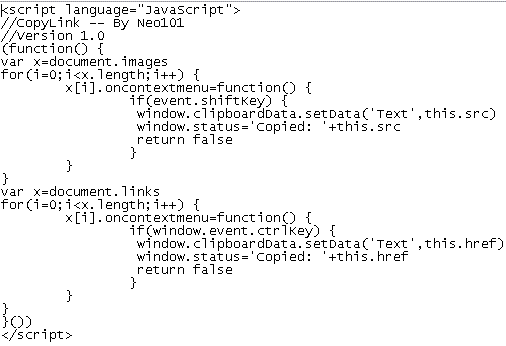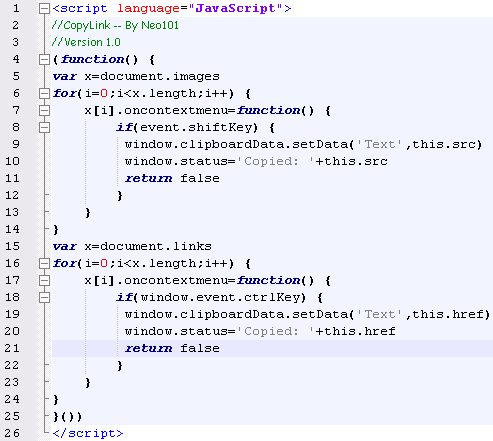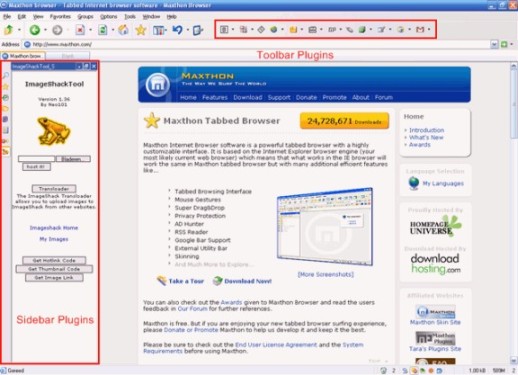Tutorial Plugin : 1 - Introduction
Maxthon Plugins
Maxthon has very good support for plugins. You can use some Internet Explorer plugins but also Maxthon specific plugins.
These plugin module types are supported by Maxthon:
- COM object plugins
- .EXE file plugins
- Script plugins
This tutorial is about the script plugins. They are the easiest plugins to make, but they are still very powerful.
You can find a summary of all Maxthon commands and features in the Plugins-HowTo.html file, located in your Maxthon/Plugin folder, or here.
That page also gives some information about COM and EXE plugins. If you would like to make COM or EXE plugins you need to download the Software Development Kit (SDK) [here]. You don't need the SDK for script plugins.
For Starters
If you haven't used Javascript before you can learn it with the help of the links you find under 'Useful Links' (scroll down a little). It's also recommended to use a program like Notepad++ to write your plugins. It's possible to do this in the normal notepad, but it's really difficult. Notepad++ has syntax highlighting, line numbers, so it's easier to debug a plugin and it has tabs, like Maxthon. Check out the difference between Notepad and Notepad++:
Normal NotePad
NotePad++
Useful Links
These links are useful for reference and if you start learning HTML and Javascript.
[W3School Javascript Tutorial] (Recommended for beginners)
[W3School HTML DOM reference] (HTML DOM allows you to acces and modify HTML documents)
[W3School HTML reference] (All HTML tags)
[Microsoft MSDN Javascript reference/guide]
[Microsoft MSDN HTML/DHTML reference]
[Devguru Javascript reference]
Plugin Types
There are 2 plugin types: Sidebar and toolbar plugins.
Sidebar plugins should be built like normal webpages, for example:
<html> <head> <script language="JavaScript" type="text/JavaScript" src="max.src"> </script> </head> <body>
Very Simple Plugin
<a href="http://www.maxthon.com" target=_blank>Maxthon.com</a> <a href="javascript:external.activate_tab(max_security_id,2)"> Activate Tab 2</a> </body> </html>
Download a sidebar plugin template (Right Click->Save Target As...)
Sidebar plugins are not run on the current viewed page. They are local pages, but with the 'external.get_tab' command they are able to modify current viewed page. More about this in part 3.
Toolbar plugins should be inside tags, for example:
<script language="JavaScript">
pr=confirm('Would you like to go activate tab number 2?')
if(pr==true) external.activate_tab(%max_security_id,2)
</script>
Download a toolbar plugin template (Right Click->Save Target As...)
Toolbar plugins are run on the current viewed page. document.body.innerHTML for example will return the source from the current webpage.